Applying application attributes
Attributes are used to specify identifying information about an application. Just as attributes can be created for and applied to devices in WhatsUp Gold, they can also be created for and applied to application profiles in APM. Application attributes can be used when configuring components and actions.
Attributes created in APM can also be applied to individual application instances without changing the parent application profile. When instances are created from an application profile, any attributes applied to that profile are inherited by the instance. However, inherited attributes can be overridden if desired.
To create a new attribute:
- Click the APM tab, then select Configuration.
- Select All Application Profiles or any application profile type displayed in the APM navigation tree and click Add Application Profile. Or, select an existing editable application profile, then click Edit Application Profile.
Tip: You can also create a new application profile using an existing application profile as a template by clicking Edit a Copy.
- Expand the Details configuration table to the right of Attributes.
- Click Add attribute, then select an attribute from the list.
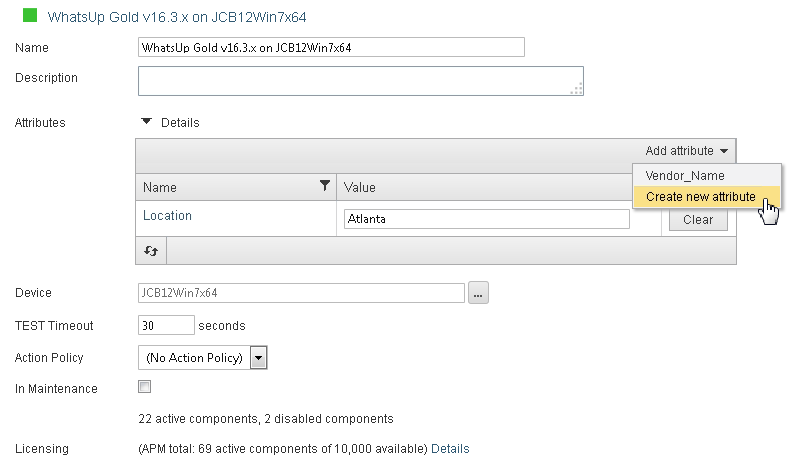
- Enter a Value for the new attribute. If you selected Create new attribute from the list, enter a Name for the attribute as well.
- Click Save.
Important: When an attribute is applied to an application profile, it is automatically included when that profile is imported into or exported from APM by another end-user.
After an attribute has been created and has an assigned value, it is available for use and can easily be applied when configuring APM actions or components using percent variables. When added to actions, attributes automatically populate their assigned values in message content. When added to component definitions, attributes are used to poll components and test functionality.
Please note, when using application attributes when configuring components:
- Application attribute values are resolved when you initiate the Test feature so the correct component settings are sent.
- Application attribute values are resolved when polling components that use them.
- If an inherited application attribute value is overridden at instance level, that value is used during polling.