
Release Notes for Ipswitch WhatsUp Gold v16.3
In this File
Release Notes for Ipswitch WhatsUp Gold v16.3
Release information
Product name |
WhatsUp Gold |
|
Version |
v16.3 |
|
Release date |
v16.3 Service Pack 2 (v16.3.2) September 23, 2015 |
|
New in WhatsUp Gold v16.3
WhatsUp Gold
- Refreshed the User Interface for improved look-and-feel and user experience.
- Streamlined the application installer; installs WhatsUp Gold in fewer steps.
- Improved Setup Wizard to get you started using WhatsUp Gold faster and easier.
- Additional feature requests:
- Added the ability to apply configured blackout schedules to individual actions when configuring notification policies in Alert Center in order to suppress individual alerts at specific times. To use this feature, select Alert Center > Notification Policies to launch the Alert Center Notification Policies dialog. Configure new or edit an existing notification policy as desired, noting you can now select blackout policies from the lists provided for each action listed.
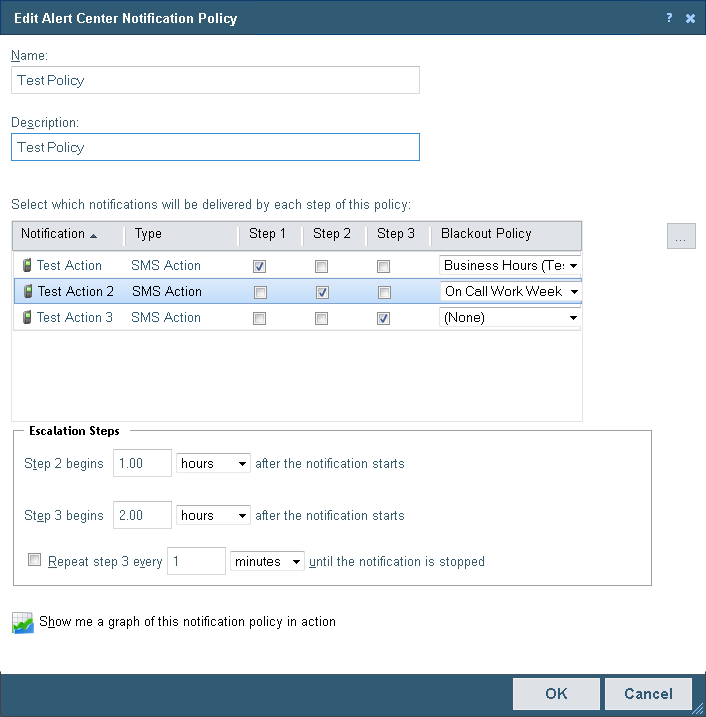
- Extended encryption ciphers support for SSH Monitors. WhatsUp Gold now supports AES256-CTR, AES192-CTR, AES192-CBC, AES128-CTR, AES128-CBC, 3DES-CTR, CAST128-CBC, BLOWFISH-CBC, ARCFOUR, ARCFOUR128, ARCFOUR256. Create an SSH monitor by clicking Dashboard > Monitors, then click New. Select SSH Monitor from the list on the Active tab, click OK, and configure the monitor as needed. (Encryption ciphers have also been added to support WhatsConfigured SSH configuration captures).
- Enhanced WhatsUp Gold Maintenance Mode functionality by providing additional methods by which you can more easily place devices into Maintenance Mode. In addition to using the option in the Polling tab of the Device Properties dialog, you can now also place a device in maintenance mode using either the device hover dialog or right-click menu.
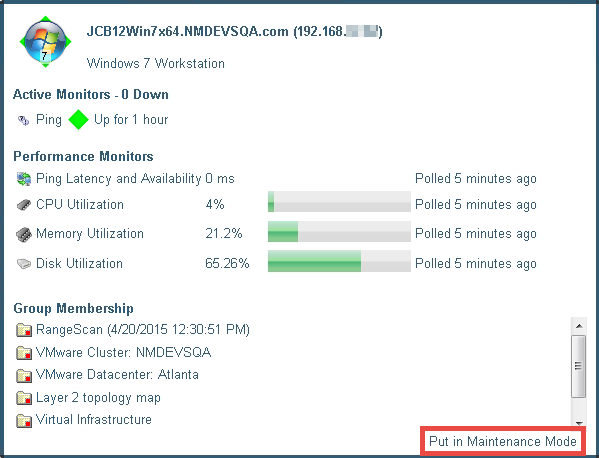
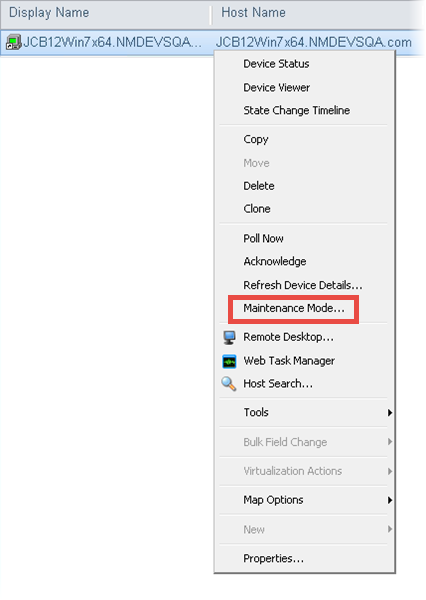
- Added a Repeat Action feature to the Action Library so that alerts can continue to be sent, or appear in the console, repeatedly until the user acknowledges the alert. When creating a new action, enable the Repeat action check box and specify the frequency at which the action should fire.
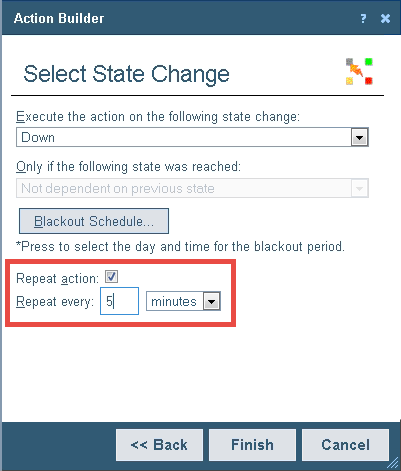
- Enhanced the File Properties Monitor to support a File was/was not modified within a given time period in weeks, days, hours, minutes, or seconds. To access the new feature, select Dashboard > Monitors, then click New. Select File Properties Monitor from the list on the Active tab, click OK, and configure the monitor as needed.
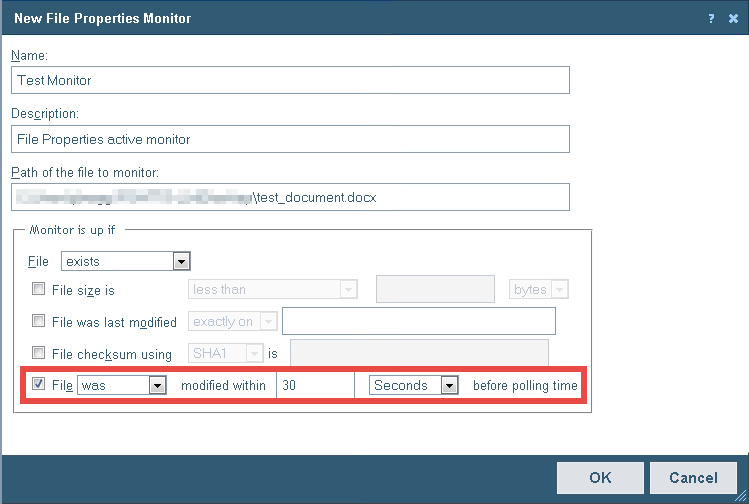
- Improved the web console screen refresh functionality to allow for specific elements of the interface to refresh instead of the entire application.
- Improved the web alarm popup dialog to include the ability to acknowledge a device simultaneously when the corresponding alarm is dismissed.
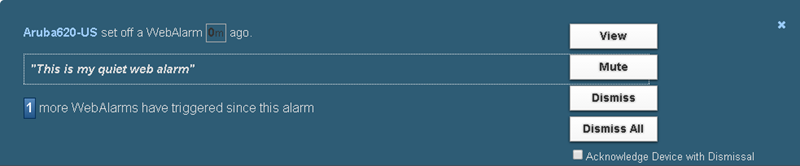
- Improved formatting of email action results when %Device.ActiveMonitorDownNames is used to enhance readability.
- Added Windows 8 device role.
- Added the ability to apply configured blackout schedules to individual actions when configuring notification policies in Alert Center in order to suppress individual alerts at specific times. To use this feature, select Alert Center > Notification Policies to launch the Alert Center Notification Policies dialog. Configure new or edit an existing notification policy as desired, noting you can now select blackout policies from the lists provided for each action listed.
APM plug-in
- Added new and updated APM profiles for the most recent releases of Microsoft applications:
- Exchange 2013; new role-based Exchange monitoring makes it easy to monitor what you have deployed with Exchange 2013 Client Access Role, Mailbox Role, IMAP4, and POP3 profiles.
- Hyper-V 2012; improved server monitoring.
- IIS 8 and IIS 8.5; confidently monitor latest versions of IIS.
- Active Directory 2012; monitor the latest Microsoft Active Directory (AD) Controllers. Updated WMI counters and services for profiles.
- SharePoint 2010; updated WMI counters and services for profiles.
Flow Monitor plug-in
- Added support for Netflow-Lite sampled flow data. Now allows for traffic monitoring on a wider variety of Cisco switches. Following are some of the supported Cisco switches: Catalyst 2960-X, 2960-XR, 2960-CX, and 3560-CX Series Switches.
Defects resolved in WhatsUp Gold 16.3
WhatsUp Gold 16.3 also includes defect resolutions from WhatsUp Gold 16.2 Service Pack 1 - Service Pack 9.
Defect ID |
Category |
Issues |
FLM-887 |
FlowMonitor Plug-in |
Corrected an issue which was preventing end users from successfully collecting CBQoS data in FlowMonitor. |
FLM-3341 |
FlowMonitor Plug-in |
Corrected an issue which was preventing end users from successfully collecting NBAR data in FlowMonitor. |
WCF-333 |
WhatsConfigured Plug-in |
Corrected an issue preventing end users from backing up devices in WhatsConfigured following upgrade. |
WUG-7710 |
Monitors |
Corrected an issue causing service names using French double-byte characters to display incorrectly when building SNMP-based service monitors. |
WUG-7912 |
Reports |
Corrected an issue preventing reports from being successfully exported to PDF. |
WUG-8549 |
Upgrades |
Corrected an issue preventing end users from accessing WhatsUp Gold from an external IP address following an upgrade. |
WUG-9731 |
Tools |
Corrected an error which incorrectly generated a data size error when attempting to add a MIB file to WhatsUp Gold using the SNMP MIB Manager. |
WUG-12627 |
EUM Poller |
Corrected an issue preventing the list of registered iDrones from populating in the EUM component configuration interface when WhatsUp Gold is running on a non-standard port. |
WUG-12711 |
Device Groups |
Corrected an issue preventing users, other than the admin user, from applying bulk field changes to device groups. |
WUG-13903 |
Reports |
Corrected an issue with the State Change Timeline report that displayed incorrect data when the current day was selected as the date range. |
WUG-14101 |
Dashboard Reports |
Corrected an issue which caused dashboard views, containing summary count dashboard reports, to run very slowly on systems monitoring a large number of devices. |
WUG-14189 |
Performance Monitors |
Corrected an issue with the Ping Latency and Availability Performance Monitor which caused a data size error to be incorrectly displayed when configuring Advanced options. |
WUG-15000 |
Browser Support |
Updated WhatsUp Gold to address functional issues that were introduced by Google Chrome browser version 43.0.2357.65. |
Known issues in WhatsUp Gold 16.3
Defect ID |
Category |
Issues |
WUG-7819 |
Ipsactive |
Ipsactive application can crash if the 'Help us to improve WhatsUp Gold 16.3 by automatically sending usage statistics' check box is deselected when installing WhatsUp Gold on a Windows 2012 server. |
New in WhatsUp Gold 16.3 Service Pack 1 (v16.3.1)
For more information about the WhatsUp Gold 16.3 Service Pack 1 (v16.3.1) release, see Service Pack 1 Release Notes.
New in WhatsUp Gold 16.3 Service Pack 2 (v16.3.2)
For more information about the WhatsUp Gold 16.3 Service Pack 2 (v16.3.2) release, see Service Pack 2 Release Notes.
System Requirements
Operating system and virtual environment requirements
Following are OS environment recommendations:
- WhatsUp Gold should be installed on a server class OS.
- Installing WhatsUp Gold on a domain controller is not recommended or supported.
- If WhatsUp Gold is hosted in virtual environments, to prevent licensing issues, make sure that you assign a static MAC address to the virtual machine on which WhatsUp Gold is operating. Refer to your virtual machine software help documentation for information about assigning a static MAC address for the virtual machine.
- WhatsUp Gold requires dual-core processors @ 2.4 GHz (min). If you are installing WhatsUp Gold on a Virtual Machine, make sure that your guest VM has at least two CPU cores allocated to it. Refer to additional Hardware requirements guidelines below.
WhatsUp Gold supports the following Windows Server platforms:
- Microsoft Windows Server 2012 R2
- Microsoft Windows Server 2012
- Microsoft Windows Server 2008 R2 (64-bit)
- Microsoft Windows Server 2008 (32-bit and 64-bit)
- Microsoft Windows Server 2003 R2 (32-bit and 64-bit)
- Microsoft Windows Server 2003 (32-bit and 64-bit)
Note: For WhatsUp Gold planning purposes, future versions of WhatsUp Gold releases will not support Microsoft Windows Server 2003 R2 or Microsoft Windows Server 2003.
WhatsUp Gold supports the following Windows operating systems, BUT we recommend that it be installed on a server class OS:
- Microsoft Windows 7 Professional, Enterprise, and Ultimate editions (32-bit and 64-bit)
Database requirements
Important: If you use a remote SQL database, instead of the default Microsoft SQL Server 2008 R2 Express Edition install that occurs as part of the default WhatsUp Gold installation, refer to the WhatsUp Gold Database Migration and Management Guide for information about other WhatsUp Gold database configurations.
Note: For WhatsUp Gold planning purposes, future versions of WhatsUp Gold releases will not support Microsoft SQL Server 2005.
WhatsUp Gold requires a database to maintain data about monitored devices, store system configurations, and save user specified customizations. The database may be co-located with the WhatsUp Gold installation, or may be hosted on a remote machine. Data services for WhatsUp Gold can be provided by the following database servers:
If you install WhatsUp Gold on: |
You have these database options:
|
||||
|
Microsoft SQL Server 2008 R2 Express Edition 32-bit or 64-bit Local |
Microsoft SQL Server 2005 Standard |
Microsoft SQL Server 2008 or 2008 R2 Standard or Enterprise |
Microsoft SQL Server 2012 Standard or Enterprise |
Microsoft SQL Server Cluster 2005, 2008, 2008 R2, or 2012 |
Windows 7 Professional, Enterprise, or Ultimate |
|
|
|
|
|
Windows Server 2003 SP2 |
|
|
|
|
|
Windows Server 2003 R2 SP2 |
|
|
|
|
|
Windows Server 2008 SP2 |
|
|
|
|
|
Windows Server 2008 R2 |
|
|
|
|
|
Windows Server 2012 |
|
|
|
|
|
Windows Server 2012 R2 |
|
|
|
|
|
*Windows Enterprise or Datacenter
Web server requirements
Web services are required for the web-enabled functionality and reporting provided by WhatsUp Gold:
If you install WhatsUp Gold on: |
IIS version 6 |
IIS version 7.x |
IIS version 8.x |
Windows 7 Professional / Enterprise / Ultimate |
|
|
|
Windows Server 2003 SP2 |
|
|
|
Windows Server 2003 SP2 R2 |
|
|
|
Windows Server 2008 SP2 |
|
|
|
Windows Server 2008 R2 |
|
|
|
Windows Server 2012 |
|
|
|
Windows Server 2012 R2 |
|
|
|
IMPORTANT web server requirements for IIS 7.x or 8
The WhatsUp Gold installer automatically installs/enables IIS 7.x or 8 on platforms where it is supported. If needed, you can verify which IIS 7.x or 8 OS features are installed/enabled and properly configured from the Turn Windows features on or off dialog. Verify that the Web Server (IIS) Roles Services listed below have been installed and are enabled.
WhatsUp Gold requires the following Web Server Role Services for IIS 7.x or 8 at a minimum:
- Web Server
- ASP .NET
- Static Content
- HTTP Redirection
- Default Document
IMPORTANT web server requirements for IIS 6
If using IIS 6 and it is not installed on the WhatsUp Gold server; install IIS 6 prior to installing WhatsUp Gold. The WhatsUp Gold installer then enables IIS 6 features automatically. For additional information about IIS 6 setup, refer to instructions from Microsoft or see using the Installing and Configuring WhatsUp Gold guide.
WhatsUp Gold requires the following web server extension for IIS 6 at a minimum:
- ASP .NET
Framework and accessibility requirements
WhatsUp Gold requires the Microsoft .NET Framework and other Microsoft packages for scripting and software accessibility. The following are required software framework and support packages:
- Microsoft .NET Framework 4.0, included in installation program.
- PowerShell 2.0 (Optionally required for PowerShell scripting. Not included in the WhatsUp Gold installer. Refer to the Microsoft MSDN web site for more information about installing PowerShell).
- Microsoft Windows Scripting Host v5.7 (or later).
- Microsoft SAPI 5.1 (required for Text-to-Speech actions).
Requirements for Windows 7 / Windows Server 2008 / and Windows Server 2012
The Microsoft .NET Framework option is required; however, the following feature/component options must NOT be enabled in the Microsoft .NET Framework options:
- .NET Framework Windows Communication Foundation (WCF) HTTP Activation.
- Windows Communication Foundation (WCF) Non-HTTP Activation.
Important: The Microsoft .NET Framework feature/component options listed above may have been enabled automatically at the time the OS was installed. To confirm the features/components are NOT enabled, expand and review the Microsoft .NET Framework options.
To change the features/components if required, access the Microsoft .NET Framework options as follows:
- Windows 2008, 2008 R2, or 2012
Open the Server Manager, click Features > Add Features, then select .NET Framework 3.5.x or 4.x. Disable the options described above. - Windows 7
Click Control Panel > Programs > Programs and Features > Turn Windows Features on or off, then select .NET Framework 3.5.x or 4.x. Disable the options described above.
Web and mobile interface requirements
The following web browsers and mobile device interfaces are supported for use with WhatsUp Gold:
- WhatsUp Gold Web interface: Microsoft Internet Explorer 9.x and 10.x; Microsoft Internet Explorer 11.x (support added in 16.3.1); Firefox 17.x and later; or Chrome 23.x and later. Newer versions of these browsers will likely support WhatsUp Gold, but may have not been extensively tested.
- APM considerations. The APM plug-in implements client side processing and rendering for reports and other features in APM. Note that the CPU and memory on the client system, used to manage and view APM features, impacts the APM viewing and performance experience.
- Wireless and WhatsVirtual considerations. Canvas technology is used in WhatsUp Gold and is required to view Wireless and WhatsVirtual maps. If using these WhatsUp Gold features, make sure that you use one of the following browsers: Internet Explorer 10, Firefox 17.x, or Chrome 23.x.
- WhatsUp Gold Mobile interface. Mobile Safari 4.2, 5.x; Microsoft Internet Explorer Mobile 6.1.x; or Opera Mini 4.2.
WhatsVirtual supported virtual environments
The WhatsVirtual plug-in supports virtual hosts and virtual machines running on the following virtual environments:
- VMware vCenter Server versions 4.0, 4.1, 5.0, and 5.5
- VMware ESX versions 3.5, 4.0, and 4.1
- VMWare ESXi versions 3.5, 4.0, 5.0, 5.1, and 5.5
Wireless supported devices
Important: Because of the volume of data collected and stored for WhatsUp Gold Wireless, we recommended that you use Microsoft SQL Server 2005, Microsoft SQL Server 2008 or 2008 R2, Microsoft SQL Server 2012 or Microsoft SQL Server Cluster 2005, 2008, 2008 R2, or 2012 to store the data collected by WhatsUp Gold. See the Installing and Configuring WhatsUp Gold guide advanced options section for more information.
The Wireless plug-in supports the following wireless devices:
Important: If you are monitoring Cisco Aironet Autonomous access points we recommend that you run IOS 12.3 or newer. Inaccurate data may be report with older IOS versions.
- Cisco Small Business wireless devices (Cisco WAP321)
- Cisco 3650 Series Wireless LAN Controller with lightweight AP
- Cisco 5700 Series Wireless LAN controller
- Cisco WiSM2 (6500 Series) Wireless LAN controller
- Cisco Flex 7500 Series wireless LAN controller
- Cisco Aironet wireless LAN controllers and access points
- Cisco Airespace wireless LAN controllers and access points
- Aruba Mobility wireless LAN controllers and access points
- Meru Networks wireless devices
- Ruckus wireless devices
Flow Monitor software requirements
WhatsUp Gold Flow Monitor has the same base system requirements as WhatsUp Gold. In addition, WhatsUp Gold Flow Monitor requires:
- WhatsUp Gold Standard Edition, Premium Edition, MSP Edition, or Distributed Edition.
- At least one routing device that supports one or more of the following protocols to send flow data to Flow Monitor:
- NetFlow versions 1, 5, 7, or 9
- NetFlow-Lite
- Flexible NetFlow
- NetFlow v9 NSEL (NetFlow Secure Event Logging)
- sFlow versions 2 or 5
- J-Flow
- IPFIX
Note: WhatsUp Gold Flow Monitor performs well in most WhatsUp Gold configurations that use the default SQL Server 2008 Express Edition database. However, some data collections, over 10 GB or configurations where data is collected and archived over a long period of time, will benefit from the additional performance capabilities of other SQL Server Editions. For more information about WhatsUp Gold supported SQL databases, see the release notes Database requirements section. Also, please consult Microsoft guidelines for the SQL Server database edition that best fits your requirements.
- NetFlow versions 1, 5, 7, or 9
Hardware requirement guidelines
The following hardware requirements provide minimum suggested guidelines for WhatsUp Gold installations.
Note: Because of enhanced features and capabilities, WhatsUp Gold v15 and prior users may experience increased CPU and Memory utilization with WhatsUp Gold v16 and later.
Note: Hardware requirements vary depending on the WhatsUp Gold configuration. Increasing the number of devices monitored, number of monitors, types of monitors, polling intervals, or other configuration options can result in additional load on the server and database. Hardware configuration adjustments may be required to optimize performance for your network.
|
100 Devices / |
2,500 Devices / |
20,000 Devices / |
Processor(s) |
WhatsUp Gold: Dual-core |
WhatsUp Gold: Quad-core |
WhatsUp Gold Server: Eight-core |
Processor speed |
2.4 GHz or more |
2.4 GHz or more |
2.4 GHz or more |
RAM |
4 GB |
8 GB |
WhatsUp Gold Server: 8 GB |
Database type |
SQL Server 2008 R2 Express Edition |
Dedicated Microsoft SQL Server 2005 / Microsoft SQL Server 2008 or 2008 R2 / Microsoft SQL Server 2012 |
Dedicated Microsoft SQL Server 2005 / |
Hard drive |
15 GB or more |
OS/Application - 15 GB or more in RAID 1 Database files - 4 x 100 GB in RAID 10 |
OS/Application - 15 GB or more in RAID 1 Database files - 8 x 250 GB in RAID 10 Log files - 2 x 100 GB in RAID 0 Temp database files - 2 x 250 GB in RAID 0 For more information about moving SQL Server database and log files, see the WhatsUp Gold Database Migration and Management Guide |
Network interface card |
100 Mbps (1 Gbps preferred) |
100 Mbps (1 Gbps preferred) |
1 Gbps |
CD-ROM or DVD-ROM |
Required if installing from CD-ROM. Not required for download installations. |
Required if installing from CD-ROM. Not required for download installations. |
Required if installing from CD-ROM. Not required for download installations. |
Video display resolution |
1280 x 1024 or higher |
1280 x 1024 or higher |
1280 x 1024 or higher |
Sound card |
SAPI-capable sound card required for Text-to-Speech actions |
SAPI-capable sound card required for Text-to-Speech actions |
SAPI-capable sound card required for Text-to-Speech actions |
Modem and phone line |
Required for pager, SMS, and beeper actions; modem pooling is not supported |
Required for pager, SMS, and beeper actions; modem pooling is not supported |
Required for pager, SMS, and beeper actions; modem pooling is not supported |
GSM modem |
Required for SMS Direct actions |
Required for SMS Direct actions |
Required for SMS Direct actions |
*The performance for the number of devices and monitors supported is dependent upon several system variables such as server processor and memory size, polling frequency, round-trip time (RTT) for polling distance, the amount of time for which data is archived in the database, types of monitors polled (for example, SNMP-type monitors are significantly more efficient than WMI monitors), and other factors.
Poller Requirements
Depending on the network environment and product deployment, WhatsUp Gold can poll up to a maximum of 20,000 devices and up to 100,000 monitors with one WhatsUp Gold server and additional pollers (additional pollers required depend on the amount of SNMP and WMI monitors). Additional pollers installed on your WhatsUp Gold system transmit active monitor and performance monitor data to the WhatsUp Gold server. Extending polling activity across multiple pollers increases the number of devices for which WhatsUp Gold can poll and collect data to send back to the WhatsUp Gold system. Using additional pollers, WhatsUp Gold can efficiently scale polling operations to a larger number of network devices, ultimately providing the capacity to monitor and manage larger networks. Additional pollers may be installed on any Windows system on the network, other than the WhatsUp Gold server. For more information, see Using additional Pollers with WhatsUp Gold.
|
Minimum required for each |
|
|---|---|---|
Processor(s) |
Dual-core |
|
Processor speed |
2 GHz |
|
RAM |
4 GB |
|
Hard drive space for application |
2 GB |
|
Network interface card |
100 Mbps |
|
OS support |
See Operating system and virtual environment requirements section above |
|
Installing WhatsUp Gold
Refer to the Installing and Configuring WhatsUp Gold guide for details about installation, upgrade, repair, and uninstall.
Important: If you upgrade from a previous version of WhatsUp Gold, make sure to clear the browser cache so the user interface displays the new web application pages after the upgrade. WhatsUp Gold v16.x supports direct upgrade installations from WhatsUp Gold v14.x or v15.x.
Offline Installation and Activation
Important: If you are unable to connect to the Internet, you must use the offline installer package to install WhatsUp Gold. Download the package from the WhatsUp Gold Customer Portal using a connected machine, then run the installer on your designated server. When prompted to enter your activation number, select Use offline activation mode and proceed with the activation process. If you are an evaluator and do not have access to the Customer Portal, please contact Ipswitch Customer Service for assistance.
Note: Customers with pure IPv6 environments must use offline activation.
Configuring WhatsUp Event Log Management Reports for WhatsUp Gold
WhatsUp Gold version 15.0 and later provides integration with the WhatsUp Event Log Management central database. For access to the reports and data, you must also have WhatsUp Event Log Management products, specifically WhatsUp Event Archiver and/or WhatsUp Event Alarm, configured to send collected log data to a MS SQL Server. WhatsUp Gold accesses report data through stored procedures in the ELM database. For more information, see Using Event Log Management Reports in WhatsUp Gold.
Troubleshooting
Potential SQL Server Express installation errors
- DO NOT use Terminal Services or Remote Desktop for the installation. The installation or upgrade may fail.
- A Group Policy Object (GPO), applied on your domain, that has removed or altered the user rights of the
WhatsUpGold_Useraccount on the WhatsUp Gold server can cause a generic 503 Service Unavailable Error to be displayed after the WhatsUp Gold installation. To correct the error and verify/restore applicable settings, see Group Policy Object 503 Service Unavailable Error. - There are known issues with installing WhatsUp Gold on a domain controller, therefore installing WhatsUp Gold on a domain controller is not a supported install scenario.
- Check other services that may be running and stop these services during the install operation. These services include:
- Microsoft SQLServerAgent (for the "
WhatsUp" instance) - Microsoft COM Transaction Integrator
- Microsoft Distributed Transaction Coordinator (MS DTC)
- Microsoft Message Queuing
- Microsoft Search
- MSSQLServerOLAPService
- Microsoft SQLServerAgent (for the "
- If there was a previous, non-default installation of WhatsUp Gold, a "WhatsUp" Data Source (DSN) may still exist. Remove the WhatsUp DSN from the Data Sources (ODBC) Control Panel and restart the install.
Configuring the firewall to allow WMI traffic
WhatsUp Gold uses Windows Management Instrumentation (WMI) to monitor and restart Windows Services. For each device that is assigned an NT Service Active Monitor, you must supply the Windows credentials. Also, when creating a Service Restart Action, you must supply Windows credentials for each Action. Credentials must have administrative permissions on the remote server. Local accounts with credentials that match remote accounts are no longer required to monitor remote servers.
Credentials are configured in the WhatsUp Gold Credentials Library and used in several places throughout WhatsUp Gold. They can also be associated to devices in Device Properties > Credentials, or through Bulk Field Change for Credentials.
The use of WMI could have some implications if target devices are behind a firewall. To successfully monitor and/or restart NT Services, you need to modify firewall settings so that:
- The RPC port (135) is open for connections.
- The DCOM port range is defined and open for connections.
For more Troubleshooting information, see the Troubleshooting section in the application Help or refer to the WhatsUp Gold Support Site.
For more information
Following are information resources for WhatsUp Gold. This information may be periodically updated and available on the WhatsUp Gold web site.
- Application Help for the console and web interface. The console and web help contain dialog assistance, general configuration information, and how-to's that explain how to use the features. The Table of Contents is organized by functional area, and can be accessed from the main menu or by clicking Help in the console, or the ? icon in the web interface.
- Getting Started Guide. This guide provides an overview of WhatsUp Gold, information to help you get started using the application, the system requirements, and information about installing and upgrading. The Getting Started Guide is available on the WhatsUp Gold web site.
- WhatsUp Community. WUGspace is a WhatsUp Gold IT community centered around valuable technical content for network engineers, IT managers, Architects, and System Administrators. Visit the community for additional product information and help, learn from other users, submit product ideas, and more. Visit the WhatsUp Gold forum on the WUGspace community site.
- Additional WhatsUp Gold resources. For a list of current and previous guides and help available for WhatsUp Gold products, see the WhatsUp Gold web site.
- Licensing Information. Licensing and support information is available on the WhatsUp Customer Portal. The web portal provides enhanced web-based capabilities to view and manage Ipswitch product licenses.
- Technical Support. Use the WhatsUp Gold Support Site for a variety of WhatsUp Gold product help resources. From here you can view product documentation, search Knowledge Base articles, access the community site for help from other users, and get other Technical Support information. The Support Site is available on the WhatsUp Gold web site.
