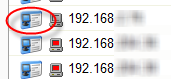About the Monitors Applied Log
This log displays a list of all monitors applied to devices in the selected device group. The information displayed in the log depends on the device(s) and monitor you select.
Monitor. Use this list to select the specific monitor for which you would like to view data. You can select from the following types of monitors:
- Active
- Performance
- Passive
Note: The list of monitors is populated with monitors currently configured for the device(s) you have selected.
Device. Use this list to select the specific group device for which to view data.
Note: The list of devices is populated with the devices that reside in the group for which you have selected to view log data. To change the the device group, click the Device Group icon located to the right of the web interface tabs.
Log Body
A table displays below the Monitor and Device lists containing data specific to your log selections. For example, if you have selected to view all devices in the group for which a Ping monitor has been configured and assigned, you will see a list of devices on the left-hand side of the log, and a series of View Monitors links on the right-hand side of the log.
Tip: Click the View Monitor link for a device for which you would like to view all of the monitors that have been configured and assigned to that specific device.
Tip: Click the Device Properties icon to the left of each device to view the properties for a specific device.