Managing server options
- From the WhatsUp Gold web interface, go to Admin > Server Options in the System Administration group. The Manage Server Options dialog appears.
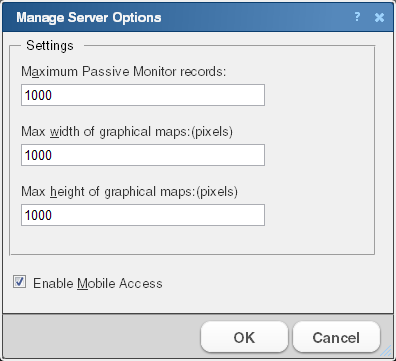
- Enter or select the appropriate information:
- Maximum Passive Monitor records. Enter the maximum number of device and system level passive monitor records to collect for full reports. The default value is 1000 max records for WhatsUp Gold v14.2 and later.
Tip: If you experience page load delays for device or system passive monitor reports (SNMP Trap, Syslog, and Windows Event Log), this may be caused by too many records to display for this report time range. Change the time range or reduce the Maximum Passive Monitor Records setting to display fewer records. Reducing the maximum number of passive monitor records will improve WhatsUp Gold report display performance.
- Max width of graphical maps. Enter the maximum width of maps viewed through the web browser. The size is in pixels and the default is 1000.
- Max height of graphical maps. Enter the maximum height of maps viewed through the web browser. The size is in pixels and the default is 1000.
- Enable Mobile Access. Select this option to enable WhatsUp Gold Mobile access, which allows you to connect to WhatsUp Gold from a mobile device.
- Click OK to save changes.