Using the Rules Expression Editor
WhatsUp Gold knows the proper connecting commands for checking the standard services listed on the Services dialog, but to monitor a custom service, you may want to specify the commands to send to the service and the responses to expect from the service in order for WhatsUp Gold to consider the service UP. You need to determine the proper command strings to expect and send for a custom service.
You can use a rule expression to test a string of text for particular patterns.
- Enter an expression in the Expression box. Use the >>, Match case, and Invert result options to the right of the Expression box to help build the expression.
- In the Comparison text box, enter text to test compare against the expression you built in the Expression box.
- Click Test to compare the expression against potential payloads you can receive.
After creating and testing the expression, click OK to insert the string into the Match on box.
For example:
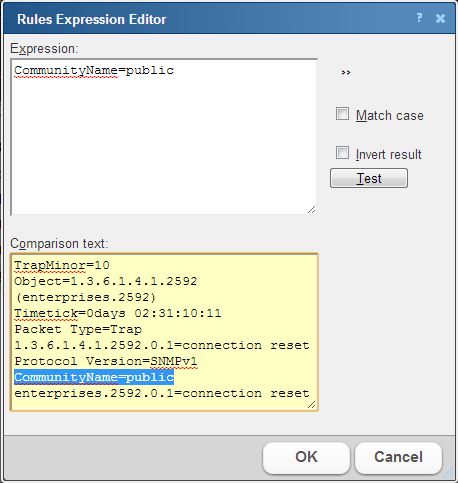
Note: If you have multiple payload "match on" expressions, they are linked by "OR" logic - not "AND" logic. Example: If you have two expressions, one set to "AB" and the other to "BA", it will match against a trap containing any of the following: "AB" or "BA" or "ABBA".