Updating Alert Center items
When a monitored device property begins to operate outside of the defined threshold, it appears as an item in a threshold dashboard report on the Alerts Home page. You can update items to either indicate that the issue is known, or remove them from the dashboard report.
To update an item:
- In a threshold dashboard report, click a device name. The Alert Center Item Details dialog appears.
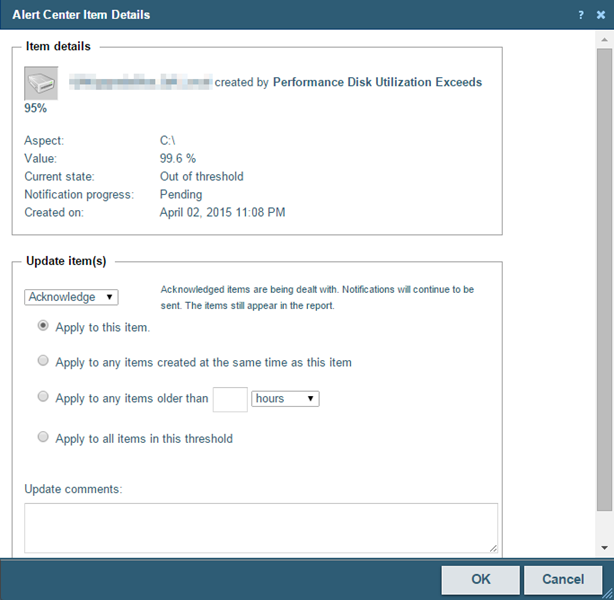
- In the Update Items area, select how you would like to update the item(s).
- Acknowledge. Select to indicate that the issue with the item is known. Alert Center continues to send any related notifications regarding the item. The item continues to appear in the dashboard report.
- Resolve. Select to indicate that any actions required to address the item are complete. Notifications regarding the item stop. The item is removed from the dashboard report.
- Select the item(s) to which you would like to apply the update. Options include:
- Apply to this item. Select this option to update only the currently viewed item.
- Apply to any items created at the same time as this item. Select this option to apply the update to any matching items that were created during the same poll.
- Apply to any items older than ____ hours/minutes/days. Select this option to apply the update to all alerts older than the time you select. This option is useful when one device fails and impacts numerous other devices, such as when attempting to ping devices on the other side of a failed router. Selecting to resolve all items that were added at the same time as the router failure saves the time it would otherwise take to acknowledge each item individually.
- Apply to all items in this threshold. Select this option to update any items that currently exist for this threshold.
- After selecting the appropriate update, enter a brief comment in the Update comment boxes explaining the actions taken to address the issue.
Note: Comments are optional but recommended for your records.
- Click OK to save changes.
Note: Items that have been acknowledged display a green check mark ![]() next to their name on Alert Center Home threshold dashboard reports.
next to their name on Alert Center Home threshold dashboard reports.