Configuring a VMware threshold
To configure a VMware threshold:
- From the WhatsUp Gold web interface, go to Alert Center > Threshold Library. The Alert Center Threshold Library dialog appears.
- Click New. The Select Threshold Type dialog appears.
- Select VMware from the menu, then click OK. The New/Edit Blackout Summary Threshold dialog appears.
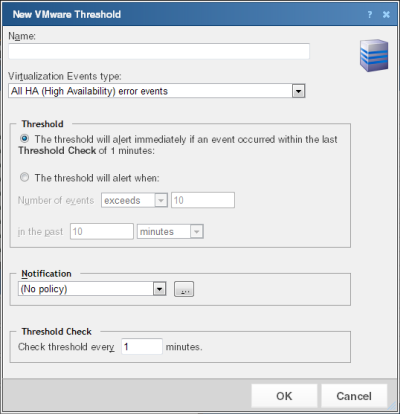
- Complete the box with the appropriate information:
- Name. Enter a name for the VMware threshold. The name entered here is displayed as the threshold's dashboard report title on the Alert Center Home page.
- Virtualization Events type. Select the event type for which you want to create a threshold. The following options are available:
- All HA (High Availability) error events
- All Virtual machine migration events
- All security related events
- Other events
Note: When Other events are collected from the vCenter server, and you select Other events in the threshold configuration, you only see those events that were selected when event collection was configured in the Device Properties - Virtualization menu.
Note: For more information about event types and event type selection, see the Configure VMware event listener dialog help.
- Select one of the following alert criteria:
- The threshold will alert immediately if an event occurred within the last Threshold Check of <Threshold_Check_Period> minutes. Select this option if you want alerts to occur immediately when an event has occurred within the threshold check period, where <Threshold_Check_Period> is the value defined in the Threshold Check area of this dialog.
- The threshold will alert when:. Select this option if you want to define a number of events and time range for the threshold alert.
- Number of events <exceeds_or_falls_below> <number>. Use this setting to configure the number of events of the selected event type that must be received before firing the alert, where <exceeds_or_falls_below> determines if the number should Exceed or Fall Below the threshold value, and <number> is the threshold value.
- in the past <number> <unit_of_time>. Use this setting to configure the number and units of time that the threshold check should check for events, where <number> is the number of units of time, and <unit_of_time> is the unit of time.
- Select the policy you want to apply to the threshold from the Notification boxes. Use the browse (...) button to access the Alert Center Notification Policies dialog. You can create new policies or edit existing policies from the Alert Center Notification Policies dialog.
- Enter the number of minutes to wait between threshold checks in the Threshold Check area of the dialog.
- Click OK when you have completed your configuration.