Configuring WhatsVirtual Live Maps
You may configure WhatsVirtual live maps in either the web interface or console.
Configuring live maps in the web interface
From the preferences dialog which is located in the WhatsVirtual navigation pane, you can set the data collection interval (vCenter polling interval for each device), configure the maps to show only those virtual machines that are currently powered on, and manually refresh WhatsVirtual maps.
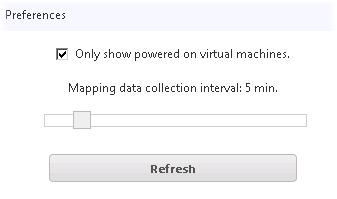
To set the data collection interval for WhatsVirtual maps, move the slider to the right to increase the collection interval, or move the slider to the left to decrease the collection interval.
Important: The default data collection interval is 5 minutes. Settings lower than the default may create a higher than normal CPU usage (up to an additional 20% of available CPU) on the WhatsUp Gold server and may increase overhead on the vCenter server.
Select the Only show powered on virtual machines check box to show only virtual machines that are powered on.
Click Refresh to refresh the WhatsVirtual maps. The maps will refresh with information gathered during the latest poll of the vCenter server.
Configuring live maps in the console interface
From the map data collection configuration dialog which is located in the WhatsVirtual navigation pane, you can set the data collection interval (vCenter polling interval for each device), configure the maps to show only those virtual machines that are currently powered on, and manually refresh WhatsVirtual maps.
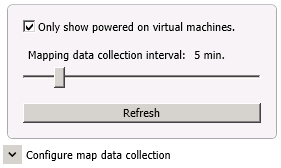
To set the data collection interval for WhatsVirtual maps:
- In the WhatsVirtual navigation pane, click Configure map data collection. The WhatsVirtual map configuration dialog appears.
- Move the slider to the right to increase the collection interval, or move the slider to the left to decrease the collection interval.
Important: The default data collection interval is 5 minutes. Settings lower than the default may create a higher than normal CPU usage (up to an additional 20% of available CPU) on the WhatsUp Gold server and may increase overhead on the vCenter server.
To show only virtual machines that are powered on:
- In the WhatsVirtual navigation pane, click Configure map data collection. The WhatsVirtual map configuration dialog appears.
- Select the Only show powered on virtual machines check box.
To refresh the WhatsVirtual maps:
Click Refresh to refresh the WhatsVirtual maps. The maps refresh with information gathered during the latest poll of the vCenter server.