Discovering virtual devices
Virtual devices are discovered with physical devices connected to the network during the WhatsUp Gold discovery process when a VMWare scan is performed. As each device is discovered, WhatsUp Gold attempts to connect using the VMware vSphere API. If a connection is made using the VMware credentials through the VMware vSphere API, the device is assigned to either the VMware vCenter server, or VMware Host role, and a query is made through the API to determine which virtual machines are associated with the managing server.
The VMware scan type enables the discovery of vCenter servers, hosts and virtual machines. Use the Scan Settings on the Discovery Console, to set the scan type, add VMware vCenter servers or VMware hosts as targets for the VMware scan, and select the option to rescan vCenter servers that have already been added to WhatsUp Gold using WhatsVirtual. For more information, see Scan settings in the Discovery Settings help.
Note: If you are managing your virtual environment using a vCenter server and want to collect detailed hardware information about the VMware hosts within that environment, you must add and select the credentials for those VMware hosts as well as for the vCenter server.
Important: If you do not select the Auto scan virtual environments option in the Discovery Console Advanced settings prior to performing a VMWare scan, virtual machines associated with the host that are outside of the scan range are not discovered, and virtual machines discovered because they are included in the scan range are not automatically associated with the virtual host.
Tip: To ensure virtual devices are found during discovery, confirm VMware Tools are installed on each virtual machine you want to discover. If VMware tools are not installed on a virtual machine, the device will not be discovered during the VMware Scan.
While you can add as many targets to the VMware scan as is needed, you can also discover your virtual environment by selecting the vCenter server that is managing your environment as the target of the scan. This will result in the discovery of all of the virtual machines and hosts managed by the vCenter server.
For information on the WhatsUp Gold Discovery Console and instructions for discovering network devices, see Discovering Network Devices and Configuring and Running Discovery.
If desired, you can specify the default configuration behaviors of virtual devices found during the WhatsUp Gold discovery by using the Device Role Settings dialog which is accessed through the WhatsUp Gold console. The Device Role Settings determines which monitors, context menu items, and custom web links are assigned to the wireless device, as well as defining which wireless device attributes are collected during polling.
To modify Device Role Settings:
- Access the Device Role Settings dialog, select Tools > Discover Devices from the WhatsUp Gold console main menu. The WhatsUp Gold Discover Devices dialog appears.
- From the Discover Devices dialog menu, select Advanced > Device role settings. The Device Role Settings dialog appears.
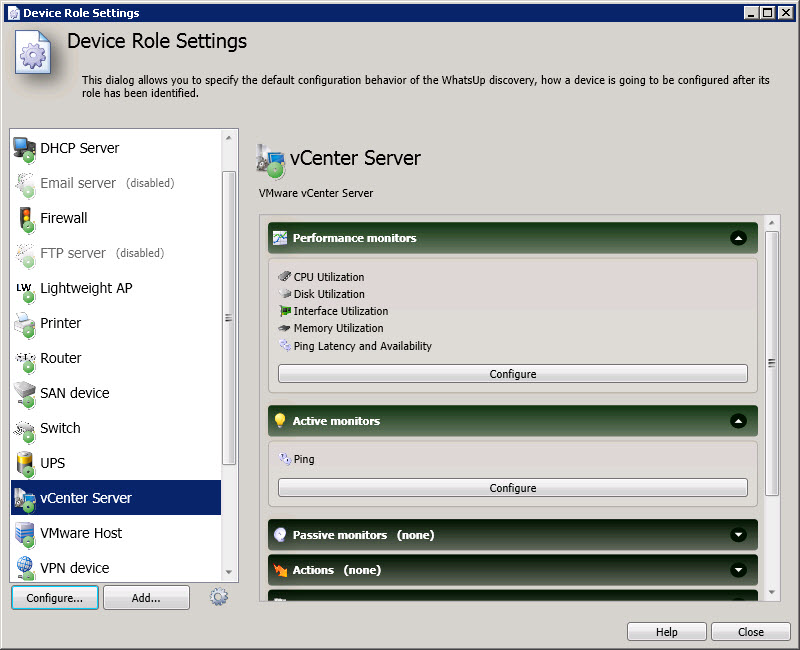
- For virtual devices, configure the following device roles:
- vCenter Server
- VMware Host
Note:: Devices cannot be manually entered into WhatsUp Gold, they are automatically added during discovery. For more information on discovery options, see Configuring and running discovery.