Creating a new application profile
To create a new application profile in APM:
- From the WhatsUp Gold web interface, go to APM > Configuration. The All Application Profiles page appears.
- In the All Application Profiles navigation tree, click the application type for which you want to create a profile. The Configuration page for that application type appears.
- Click Add Application Profile. The Configure New Application Profile page appears.
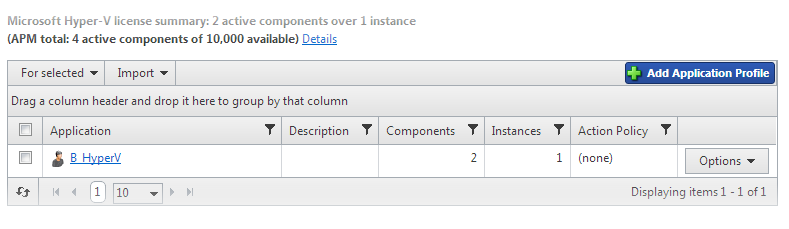
- Enter or select the appropriate information:
- Name. Enter a unique name for the application profile.
- Version. Enter a version number for the application profile.
- Type. Select the type of application from the list of preconfigured applications types.
- Description. (Optional) Enter additional information about the application profile.
- Action Policy. Select an action policy for the application profile.
- TEST Device. Click browse (...) to select a device to test the application profile settings.
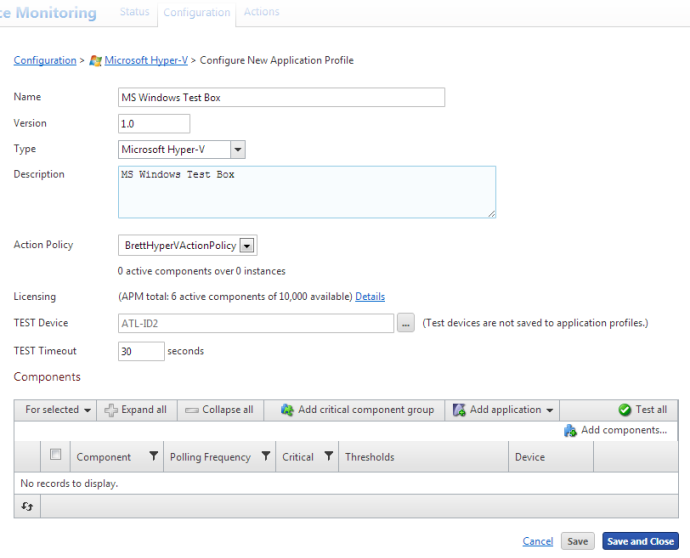
Note: Clicking browse (...) allows you to test the configuration settings of an application profile, but does not save the device to the application profile.
- (Optional) Click Add components to add a component to the application profile.
- (Optional) Click Add critical component group to add a critical component group to the application profile.
- (Optional) Click Add application to add a discrete application to the application profile.
- (Optional) Click Test all to test all of the components added to the application profile.
- Click Save to save your changes or click Save and Close to complete your changes.