Action Log
The Action Log displays a chronological log of the actions associated with all instances or components in the selected application, or profile; or for the selected component, when a single component is selected.
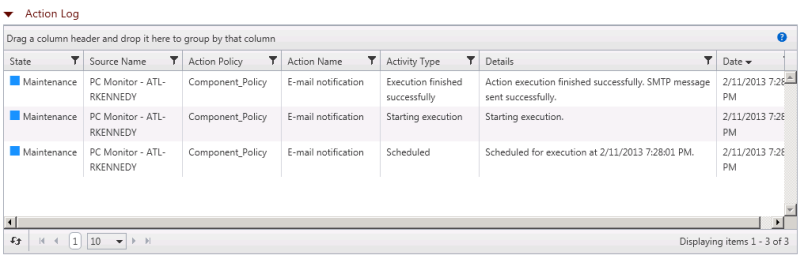
- State. Displays the state (Up, Down, Warning, Maintenance, Disabled, or Unknown) which the instance or component was in when the Action was executed.
- Source Name. Displays the name of the instance or component that triggered the action.
- Action Policy. Displays the name of the action policy which contains the action.
- Action Name. Displays the name of the action.
- Activity Type. Displays the activity type that describes the state of the action policy at the time of the state change.
- Details. Displays the details gathered by APM about the action.
- Date. Displays the date and time that the action was executed.
Grouping and filtering data
You can group the Action Log report by any column. To group the output by a column, drag a column header to the grid header. You can group by more than one criteria by dragging more than one column header to the grid header. The grid is ordered by all of the groupings appearing in the grid header, from left to right. To remove a grouping, close the grouping you want to remove.
You can also filter the Action Log report based on criteria defined using the filter icon ![]() in each column.
in each column.
To filter the report:
- Click the filter icon
 in the column containing the value on which you want to filter. The filter creation dialog appears.
in the column containing the value on which you want to filter. The filter creation dialog appears. - Select the filter operation you want to use to create the filter criteria.
- Enter the value you want the filter operation to use to create the filter criteria.
If no actions have been fired for policy, instance, or component, the number zero is displayed in parenthesis next to the report title.
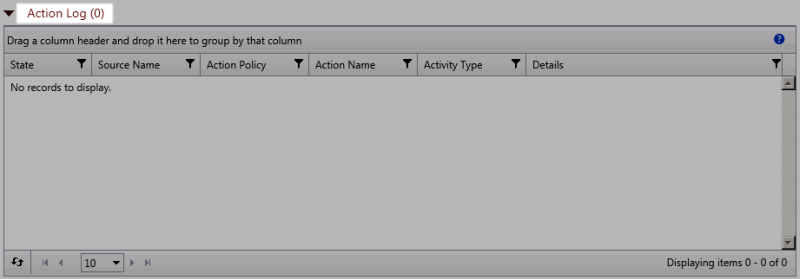
- Click Filter to apply the filter to the entries in the report.