Configuring APM application settings
The APM Application Settings page allows you to configure application states, set APM-specific data retention schedules, and configure report and log data.
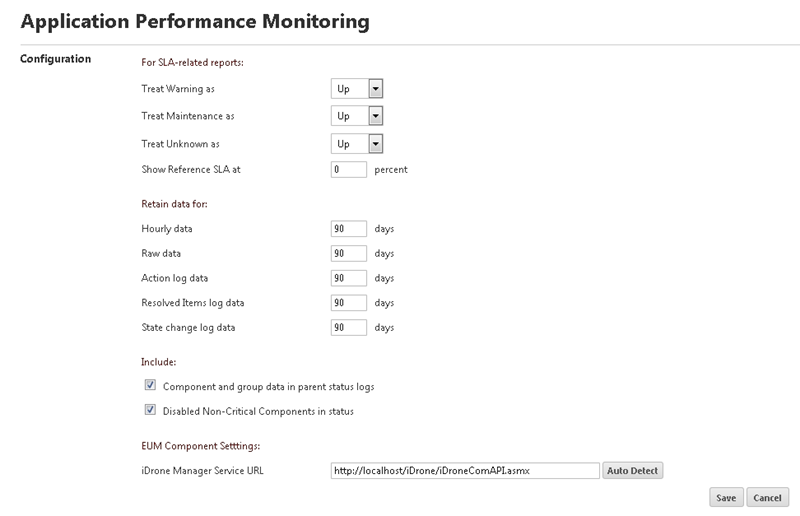
To access APM Application Settings:
- Click the Application Settings icon
 in the upper-right corner of the page and click Application Settings. The Application Settings interface appears.
in the upper-right corner of the page and click Application Settings. The Application Settings interface appears. - Click Application Performance Management under Application Settings.
You can configure APM to report certain application states as either Up or Down. These states are:
- Warning
- Maintenance
- Unknown
The default setting for all three is Up.
To modify how SLA-related reports are displayed:
- Determine the reporting state(s) you want to change.
- Select Up or Down from the list to the right of each state.
- Click Save. Applications in the applicable state are now reported as either Up or Down depending on your selection.
As a reference, you can include an SLA threshold. This threshold is displayed as a single dark line on the Historical Status Chart on the APM status page.
To include an SLA reference threshold:
Enter a numerical value for the threshold percentage. The default value is zero (0) percent.
You can also configure APM to retain multiple data types for a specific duration. These data types are:
- Hourly
- Raw
- Action log
- Resolved Items log
- State change log
The default setting for all three is 90 days.
To modify data retention schedules:
- Determine one or more data types for which you want to change the duration of retention.
- Enter the number of days in the data entry boxes to the right of each applicable data type.
- Click Save.
To configure what information is included in APM log and report data:
- Click Component and group data to include data in parent status logs. This means component and group data is included for all application profiles selected on the APM status page. This option is enabled by default. Clearing this option may improve the performance of the APM status page.
- Click Disabled Non-Critical Components to have the application tree and charts on the APM Status page include disabled, non-critical components. Note that disabled components that are marked critical are included in the application tree and charts regardless of this setting.
Important: When using a non-standard port, you must configure the APM plug-in to use the EUM component/iDrone. Click Auto Detect to update the iDrone Manager Service URL with the port in use, then click Save.