Adding components to an application instance
To add a component to an application profile, see Adding components to an application profile.
To add a component to an application instance:
- Create an application instance from a preconfigured application profile.
- In the Components section, click Add components.
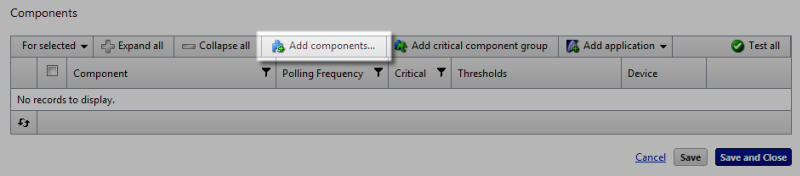
The Component Library appears.
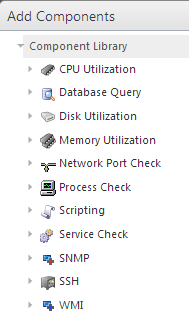
- Click the arrow next to a component category to expand, then specify the number of components you want to add by entering a number into the box or by clicking the up and down arrows next to the component.
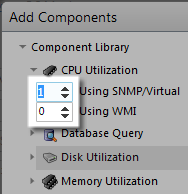
Note: You can add up to 10 components at a time to an application instance. If you need more than 10 components, click Add components again to add more components.
- Click Add Selected. The selected components are added to the application profile.
- For each component, enter or select the following information:
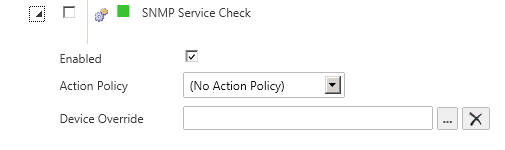
- Enabled. Select this option to enable or disable the component.
- Action Policy. Select an action policy from the list for the component.
- Device Override. (Optional) Override the device associated with the instance and designate a specific device to assign to the component.
- Click browse (...) next to the Device Override box to launch the Select a Device dialog.
Important: If the device you want to use is configured with a WhatsUp Gold down dependency, make sure that you use a cloned device for this device selection in the APM plug-in. For more information, see the Dependencies overview.
- Select a device from the navigation tree on which to test the individual component and click OK.
- Click Test to test the component on the selected device.
- Note: Click
 to remove the device override and revert to the device associated with the application instance.
to remove the device override and revert to the device associated with the application instance. - (Optional) Click Test to test the component.
- Click browse (...) next to the Device Override box to launch the Select a Device dialog.
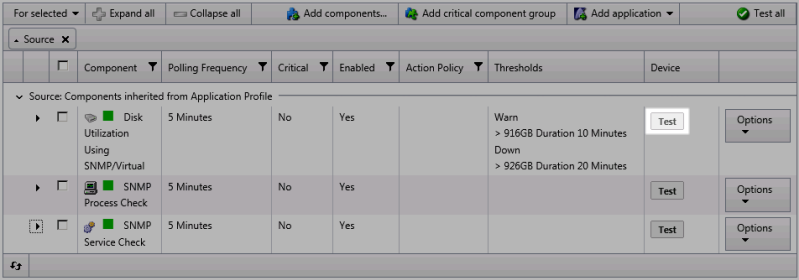
- Click Save to save your changes or click Save and Close to complete your changes.