Adding critical component groups to an application instance
To add a critical component group to an application instance:
- Create an application instance.
- In the Components section, click Add critical component group.
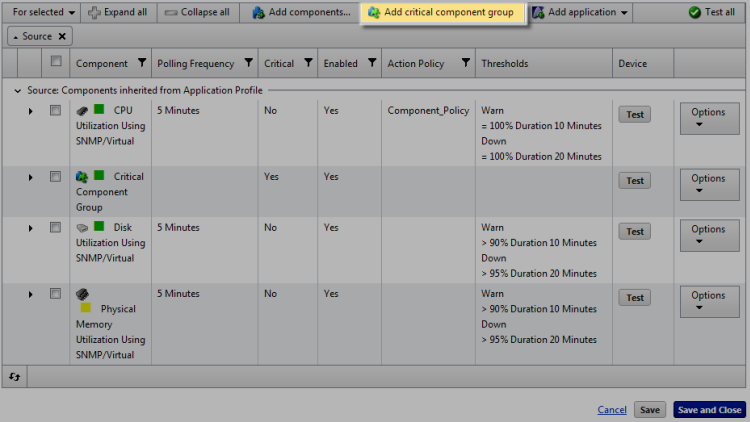
The Critical Component Group information appears.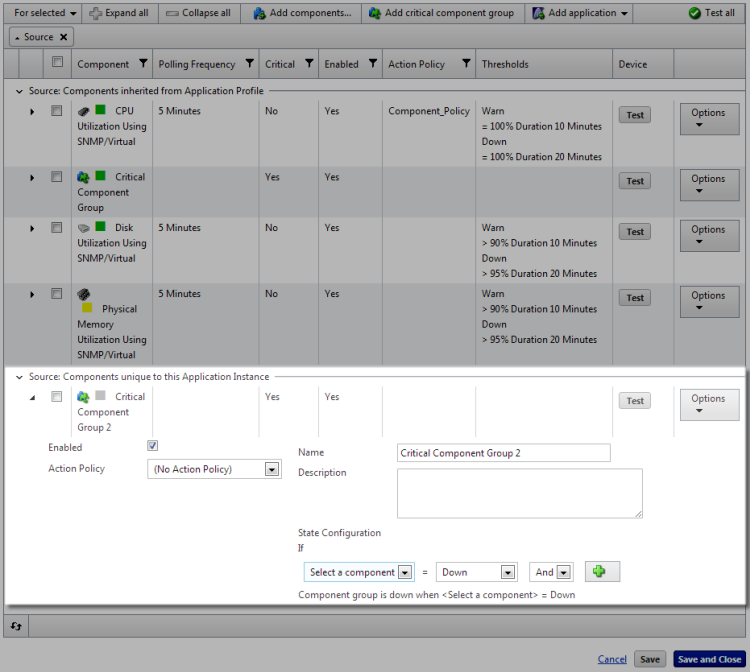
- Enter or select the appropriate information:
- Enabled. Select this option to enable or disable the critical component group.
- Action Policy. Select an action policy for the critical component group.
- Name. Enter a unique name for the critical component group.
- Description. (Optional) Enter additional information about the critical component group.
- State Configuration. Select a configuration for the critical component group. For example, if CPU Utilization component is down and the Disk Utilization component is down, then the component group is down.
Note: When a critical component group is added to an application instance, not inherited from the profile, you must add additional unique components for the critical component group to evaluate for application states.
- Click Save to save your changes or click Save and Close to complete your changes.