Using the Items report
This report displays any items that have been found out of threshold during the selected time period.
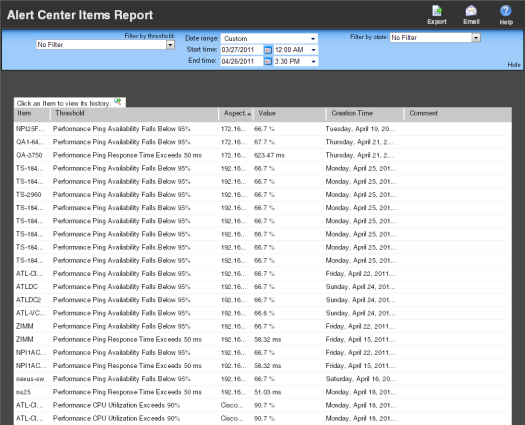
Item details area
Below the date/time picker is a table showing out of threshold items and details about each item.
- Item. Displays the device that has gone out of the parameters of the selected threshold(s).
Tip: Click an item to view its history.
- Threshold. Displays the specific threshold for which the item was created.
- Aspect. Displays the device aspect that has gone out of the parameters of the threshold.
- Value. Displays the value that caused the device aspect to fall out of threshold.
- Creation Time. Displays the time Alert Center found the device aspect out of threshold and created the item.
- Comment. Displays any comments entered at the time the item was updated.
Filtering report data
You can filter items by threshold and/or state.
To filter by threshold:
Using the Filter by threshold list, select the desired threshold(s).
Note: This list is populated with thresholds currently configured in the Threshold Library.
- To view items for all thresholds, select No Filter.
- To view items for a specific threshold, select that threshold.
- To view items for specific threshold type, such as Flow, select that threshold type.
To filter by state:
Using the Filter by state list, select the desired item state(s).
- To view items in all states, select No Filter.
- To view items that have been updated to a specific state, select that state. You can select Acknowledged, Resolved, or Acknowledged and Resolved.
To filter by date:
Use the date/time picker at the top of the report to select a date range and time frame.
In the Date range list, some reports also allow you to specify and customize the business hour report times for reports to display. The business hours option allows you to view the network activity only for specified business hours. The date and time format for the date on this report matches the format specified in Configure > Program Options > Regional set in the WhatsUp Gold console.
Note: The Business Hours setting is available for group reports only.
Exporting report data
You can export data in this report by clicking the Export ![]() button at the top right of the page.
button at the top right of the page.