Using the WhatsUp Gold (WUG)/(ELM) Integration Configuration Tool
The ELM integration configuration tool allows you to manage your ELM database sources. For WhatsUp Gold to display ELM information, you must add ELM database instances to WhatsUp Gold using the ELM integration configuration tool, and then select the database instances for use in your WhatsUp Gold ELM reports.
To access the ELM integration configuration tool:
- From the Windows Start menu, click Programs or All Programs > Ipswitch WhatsUp Gold v16.0 > Utilities > WhatsUp ELM Integration Tool. The WUG/ELM Integration Configuration tool appears.
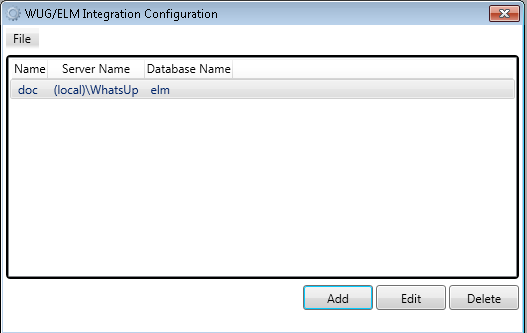
- Click Add to add a database. The ELM Database Credentials dialog appears.
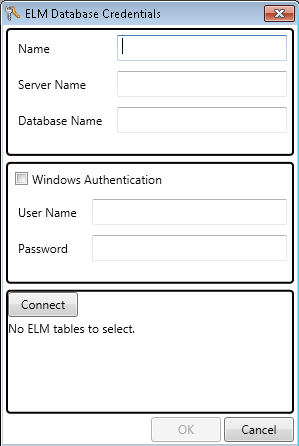
- Complete the following boxes:
- Name. Type a name for your database source.
- Server Name. Type the hostname of the SQL server hosting the ELM database you want to add, as well as the instance name, if applicable.
- Database Name. Type the name of the database storing your ELM data.
- Windows Authentication. If you are using Windows authentication, select the check box. If deselected, the ELM Configurator connects using SQL authentication.
- User Name. Type the appropriate user name.
- Password. Type the password associated with the user name.
- Click Connect. The database is accessed and any relevant ELM tables automatically display in the Integration Configuration tool interface.
- Select the tables containing Event Alarm and Event Archiver data, choosing the appropriate product associated with each table.
Note: Select WhatsUp Event Archiver tables in the Event Archiver column, and select WhatsUp Event Alarm tables in the Event Alarm column. Only checked tables are automatically used to build reports within WhatsUp Gold.
- Click OK to add the database source.
Note: To access the Summary Dashboard reports in WhatsUp Gold that display incoming detected alerts by WhatsUp Event Alarm, you must instruct WhatsUp Event Alarm to send detected events to a SQL Server database table.
To instruct WhatsUp Event Alarm to send detected events to a SQL Server database table:
- Access the WhatsUp Event Alarm Control Panel.
- Click the Edit menu, then click Define Notifications. The Define Notifications dialog box appears.
- Select the Database option, build an ODBC connection to your SQL Server.
- Type a table name for storing detected events.
As you add database sources, they display in the WUG/ELM Integration Configuration dialog. From here, you can:
- Add more database sources by clicking the Add button.
- Edit database information by selecting a database source and then clicking the Edit button.
- Delete a database source from the configuration tool by selecting the source and then clicking the Delete button.