Configuring a custom performance monitor threshold
To configure a custom performance monitor threshold:
- From the WhatsUp Gold web interface, go to Alert Center > Threshold Library. The Alert Center Threshold Library dialog appears.
- Click New. The Select Threshold Type dialog appears.
- Select Performance Custom, then click OK. The New Custom Performance Monitor Threshold dialog appears.
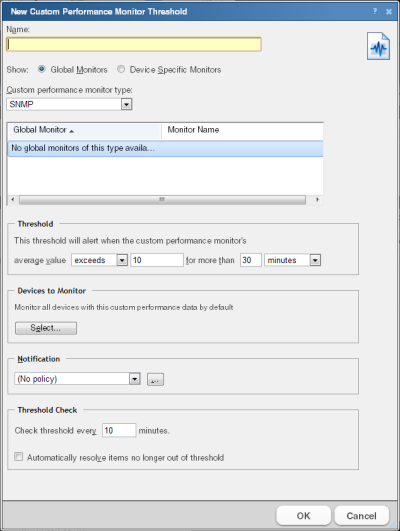
- Specify or select the appropriate information in the dialog box:
- Name. Specify a name for the threshold. This name helps you identify the threshold in the Threshold library and displays as the report title on the Alert Center Home page.
- Show. Select either Global Monitors or Device Specific Monitors for the custom performance monitor type that you choose.
- Custom performance monitor type. Select the custom performance monitor type from the menu. Select APC UPS, Printer, Active Script, SNMP, or WMI.
- Monitor. The configured monitors of the selected type. These are the monitors used to determine if the measured parameters have dropped below or exceeded threshold limits.
Note: When you select Global Monitors, this list is populated with custom performance monitors currently configured in the Performance Monitor Library. When you select Device Specific Monitors, this list is populated with custom performance monitors currently configured for specific devices.
- Threshold. Select and enter the desired threshold criteria variables and values. The default threshold is configured to alert when the custom performance monitor average value exceeds 10 for 30 minutes.
- Devices to Monitor. Click Select to choose the devices to which the threshold applies. By default, the threshold applies to all devices where the applicable monitor is enabled.
- Notification. Select the notification policy to apply to this threshold. This policy begins sending notifications when an item is outside the configured threshold limits. If you do not see an appropriate threshold policy, or if the list is empty, click browse (...) to open the Notification Policy dialog and configure a new policy.
Note: Notification policies are optional for most thresholds. If you do not select a notification policy, no notifications are generated for the threshold, but a dashboard report listing the out of threshold items still appears on the Alert Center Home page.
- Threshold Check. Enter a value for the threshold check interval, or the interval at which the Alert Center checks the WhatsUp Gold database to see if there are items that are outside the threshold parameters.
- Select Automatically resolve items no longer out of threshold to have Alert Center automatically resolve items when they go back inside the parameters of the threshold.
Note: Configure the threshold check interval for a longer time than the sampling interval for thresholds relating to trends, such as percent utilization. Configure it for a time the same as (or similar to) the sampling interval when configuring a threshold for a health check.
Avoid setting the threshold check interval to a very short time as this can degrade system performance. In general, setting the threshold check interval to less than five minutes is inadvisable. - Click OK to save the threshold settings.