About the Flow Interface Details report
The Interface Details report is a collection of dashboard reports that provide insight into the traffic flowing through a specific interface.
General is the main view for the Flow Interface Details report.
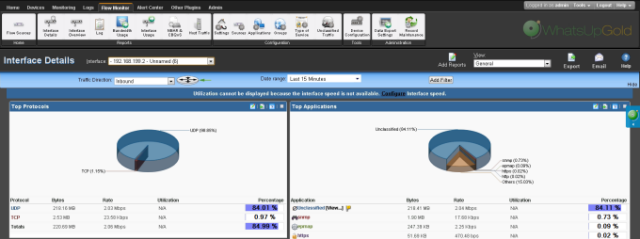
When you first access the Flow Interface Details report, it shows the General view for all traffic on the selected interface. You can refine the report in several ways.
- Select a different interface. Use the Interface list at the top of the page to select the interface for which the report data displays.
- Changing the traffic direction. By default, the Flow Interface Details report displays information about traffic inbound to the selected interface. Use the Traffic direction list at the top of the page to select a direction for which the report data is displayed. The router icon to the right of the Traffic direction list illustrates what direction traffic is traveling in relation to the source. For more information about traffic direction, see Filtering by traffic direction.

- Selecting a different date range. Use the Date range list at the top of the report to change the timeframe for which report data is displayed. If you select Custom, you will be prompted to enter a start and end time for the date range. For more information, see Filtering by date and time. You can also change the report date and time by using the Report Zoom Tool. For more information, see Report Zoom Tool.
Note: Flow Monitor only displays data from one database at a time, and by default, displays the most current data. If you select a time period that includes data stored in both the Flow database and the Flow Archive database, a note displays below the date range informing you that not all data is shown for the specified date range. For example, if you select a date that includes 39 days of archived data, and one hour of current data, one hour of current data is displayed in the report. You must modify the report's date to view the archived data.
- Filtering the results by a keyword. Use the Add Filter button to apply a filter by which the report data will sort. For more information, see Filtering by keywords.
Note: When you are using a type of filter that matches a device using an IP address, you can use CIDR notation to identify a subnet of hosts from which the reports display data. For example, when you select a Sender filter type, you can specify a subnet using 192.168.11.0/24 to display information from all of the hosts in the subnet.
- Managing report views. Use the Dashboard View list at the top of the page to switch between the pre-configured report view and report views you've configured, or to create new report views.
Selecting and configuring the dashboard reports in this report
In addition to customizing the report data, there are several ways you can configure the individual dashboard reports within the Interface Details report.
- Editing the dashboard reports displayed within a report view. Use the Edit layout button at the top of the screen to select which reports to display within the report's views.
- Configure the report. Use the configure button on a dashboard report menu to change the report configuration. For more information, see Configuring dashboard reports.
- Expand and collapse dashboard reports. Use the collapse and expand buttons on the report toolbar to open and close the dashboard reports within the report.
Note: Collapsing a dashboard report does not remove it from the report. Instead, it collapses the dashboard report data and displays only the dashboard report title bar.
Exporting, emailing, scheduling and managing reports
Use the Export ![]() icon, at the top right of the page, to export reports. Use the Email
icon, at the top right of the page, to export reports. Use the Email ![]() icon to E-mail a report or to manage Scheduled Reports. For more information see, Using Scheduled Reports in Flow Monitor: printing, exporting, and emailing reports.
icon to E-mail a report or to manage Scheduled Reports. For more information see, Using Scheduled Reports in Flow Monitor: printing, exporting, and emailing reports.
Exporting individual dashboard report data
Use the Export button on a dashboard report's menu to export data to either a text file, Microsoft Excel, or a PDF. For more information, see Exporting report data.
Tip: You can view the Interface Overview report for the selected interface by clicking Interface Overview at the top of the page.