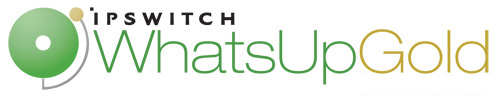
Release Notes for Ipswitch WhatsUp Gold v16.1
In this File
Release Notes for Ipswitch WhatsUp Gold v16.1 Service Pack 5
Release information
Product name |
WhatsUp Gold |
|
Version |
v16.1 |
|
Release dates |
v16.1 Service Pack 5 (v16.1.5) October 10, 2013 |
|
New in WhatsUp Gold v16.1
The following has been added:
Application Performance Monitoring (APM) Plug-in
The APM plug-in monitors complex applications across multiple devices, servers and systems for performance statistics and overall application health while alerting on performance degradation and potential problems before they result in service outages.
The following has been added:
- Ability for APM to discover applications on servers by inspecting processes and services running on target systems and comparing them to the processes and services defined in the application profiles saved in APM.
- An Application Instance Editor that allows users to create and manage application instances configured to monitor a collection of components, distinct applications, and the thresholds necessary to define the health and performance of an application.
- An Application Profile Editor that allows the user to create and manage application profiles.
- The ability to import and export application profiles from the Application Profile Editor. Profiles can be imported from disk or the WhatsUp Gold community, where users share application profiles they have created.
- The State Summary dashboard report that displays overall application health by state for the target group in a pie chart.
- The Application Event Log dashboard report that displays event information about all state change events associated with an application in a target group.
- Real-time monitoring of application health and status through the Application Status dashboard, which includes collapsible current and historical sections, and report information relevant to the target being viewed (all applications, all instances of a particular application, a specific application instance, or a specific component).
- The ability to define action policies for applications, components, and critical component groups via the Actions tab.
- The ability to create actions within action policies.
- Threshold configuration for performance monitor based components that allow the APM state manager to interpret and report collected values as Up, Down, Warning, Maintenance, and Unknown states. Users can create separate thresholds for warning and down states.
- The ability to add non-default, discrete applications to an application profile template.
- An End User Monitor (EUM) component that accepts iMacros synthetic transaction scripts. Users can select the poller location from which the transaction is sourced, and add EUM components for each script/location pair needed.
- The AlertFox EUM poller that is used to process iMacros scripts in order to return results to APM.
- The ability to define blackout periods for application action policies.
Wireless Features
- Implemented architectural enhancements in WhatsUp Gold Premium Wireless capabilities to improve performance and scale to more active devices and clients.In addition, new Wireless enhancements include:
- Charts
- Client details page
- Table with grid controls for improved usability and responsiveness
- WhatsUp Gold now offers the ability to group wireless devices. Wireless client groups can be created based on client OUI prefixes and specific MAC addresses. In addition, OUI prefixes and MAC addresses can be members of multiple groups. Wireless client groups are editable.
- Added new client group Wireless reports:
- Bandwidth by Group. This new report displays charts indicating wireless bandwidth consumed by each client group.
- RSSI by Group. This new report displays the RSSI of each client group.
- SNR by Group. This new report displays charts indicating the signal-to-noise ratio of each client group.
- Associations by Group. This new report displays associations by groups.
- Added new individual client Wireless reports:
- Bandwidth by Client. This new report displays charts indicating wireless bandwidth consumed by each individual client.
- AP by Client. This new report displays charts indicating the number of client associations on each AP.
- SSID by Client. This new report displays charts indicating the number of client associations on each SSID.
- RSSI by Client. This new report displays charts indicating the RSSI of each client.
- SNR by Client. This new report displays charts indicating the signal-to-noise ratio of each client.
General Feature Enhancements
- Added ability for administrators to configure security-group level permissions for device groups.
- Added UTF-8 character support in Email Actions, allowing WhatsUp Gold to send email alerts in native languages.
- Flow Monitor aggregation groups now do not consume a flow source license.
- Added a new Access Admin Console login user right, which restricts access to the WhatsUp Gold Console. This feature provides enhanced security of the WhatsUp Gold system. System administrators continue to have login rights.
- Each WhatsUp Gold installation now has a unique generated encryption key associated with the WhatsUp Gold serial number, providing enhanced security.
- Implemented a cryptographic library standard across all WhatsUp Gold products, including plugins.
- Implemented tighter restrictions to control user access for database changes.
Defects resolved in WhatsUp Gold v16.1
Category |
Issues |
Defect ID |
Actions |
E-mail action can now be provided in HTML as well as plain text format. |
12416 |
|
Incorrect characters no longer display within e-mail action content. WhatsUp Gold now fully supports UTF8 charset encoding. |
12494 |
|
Foreign characters in the subject line of an e-mail action now, as well as those in the body of the e-mail display correctly. |
19301 |
Active Monitors |
Implemented the ability to have the File Monitor Properties not require a specific device in the path using the %Device.Address variable so one monitor can be used to check a file located in a specific directory on multiple machines. |
14730 |
|
Remote Desktop Services are now monitored correctly on a Windows 2008 R2 server using the NT Service Monitor. |
18300 |
|
Devices with more than one active monitor now displays each monitor state independently of other active monitor states. |
21262 |
Alert Center |
Adding a flow group to a Flow Monitor threshold using the "This threshold applies to ONLY the following hosts:" option now works correctly. |
19798 |
Database |
To run WhatsUp Gold requires only |
10411 |
|
The Netflow database no longer generates a "unit field overflow" error in the Flow Monitor log. |
20981 |
Discovery |
Duplicate IP addresses are now filtered out of the Host files. |
20884 |
|
Interface descriptions for performance monitors now display correct information. |
21136 |
|
Flow Monitor now correctly collects data reported by Cisco ASA devices using the new IOS (version 8.4.5). |
21307 |
General |
The setting for Enable Device Group Access Rights is now correctly enabled. |
19377 |
|
The NetFlow Configuration tool no longer generates the error "sIngressControl is not a valid dhtml id" when attempting to save the NetFlow configuration. |
20420 |
Install |
IIS web site bindings configuration no longer reset when upgrading from WhatsUp Gold version 16.0 to version 16.1. |
21038 |
|
The WhatsUp Gold installer now checks for physical and/or logical processors so that the installer does not incorrectly detect that a system has minimum hardware requirements and prevent the installation from continuing. |
21094 |
LDAP |
Domain groups can now be added when using LDAP. |
17299 |
Map |
Wireless map pop-ups where exceptions were displayed for wireless controllers without CPU/memory information are now correct. |
20648 |
|
Device information 'pop-up' dialog now appears correctly when hovering over an icon within the Map View dashboard report. |
20670 |
Performance Monitors |
Performance and active monitors of WMI counters, on systems with heavy loads or polling, no longer result in an Invalid Class Error. |
20476 |
|
Custom SNMP performance monitors now display correctly or provide correct statistical information. |
20868 |
|
Utilization now displays correctly for disks between 8 gigabytes and 16 gigabytes. |
21088 |
|
When upgrading from WhatsUp Gold version 16.0 to version 16.0.2, performance monitors now continue polling. |
21104 |
|
WMI performance monitors now supports counter instances with slashes. |
21296 |
Reports |
Some reports with selected timeframes of Last 2, 4 & X hours now display information correctly for the timeframes. |
14987 |
|
Viewing the Disk Utilization report no longer displays any SQL errors. |
16189 |
|
The links to the left of the groups in the Summary portion of the State Summary report now function properly. |
18279 |
|
Exporting the CPU Utilization report for all CPUs to .PDF now functions correctly. |
18415 |
|
The device uptime report now matches the active monitor report. |
19975 |
|
Reports exported to .txt files or .xls files now display with context and headers. |
21096 |
Wireless |
The WhatsUp Gold Wireless Client Count report (tabular) now displays all columns correctly. |
19337 |
|
Fixed an issue that caused a rogue to be displayed and recorded multiple times because the access point was seeing the same MAC/SSID combination on different channels. |
21020 |
New in WhatsUp Gold 16.1 Service Pack 1 (v16.1.1)
For more information about the WhatsUp Gold 16.1 Service Pack 1 (v16.1.1) release, see Service Pack 1 Release Notes.
New in WhatsUp Gold 16.1 Service Pack 2 (v16.1.2)
For more information about the WhatsUp Gold 16.1 Service Pack 2 (v16.1.2) release, see Service Pack 2 Release Notes.
New in WhatsUp Gold 16.1 Service Pack 3 (v16.1.3)
For more information about the WhatsUp Gold 16.1 Service Pack 3 (v16.1.3) release, see Service Pack 3 Release Notes.
New in WhatsUp Gold 16.1 Service Pack 4 (v16.1.4)
For more information about the WhatsUp Gold 16.1 Service Pack 4 (v16.1.4) release, see Service Pack 4 Release Notes.
New in WhatsUp Gold 16.1 Service Pack 5 (v16.1.5)
For more information about the WhatsUp Gold 16.1 Service Pack 5 (v16.1.5) release, see Service Pack 5 Release Notes.
System Requirements
Operating system and virtual environment requirements
Following are OS environment recommendations:
- WhatsUp Gold should be installed on server class OS
- Installing WhatsUp Gold on a domain controller is not recommended or supported
- If WhatsUp Gold is hosted in virtual environments, to prevent licensing issues, make sure that you assign a static MAC address to the virtual machine on which WhatsUp Gold is operating. Refer to your virtual machine software help documentation for information about assigning a static MAC address for the virtual machine.
- WhatsUp Gold requires dual-core processors @ 2.4 GHz (min). If you are installing WhatsUp Gold on a Virtual Machine, make sure that your guest VM has at least two CPU cores allocated to it. Refer to additional Hardware requirements guidelines below.
Ipswitch supports WhatsUp Gold operating on the following Windows Server platforms:
- Microsoft Windows Server 2008 R2 (64 bit)
- Microsoft Windows Server 2008 (32 bit and 64 bit)
- Microsoft Windows Server 2003 R2 (32 bit and 64 bit)
- Microsoft Windows Server 2003 (32 bit and 64 bit)
Ipswitch supports WhatsUp Gold operating on the following Windows operating systems BUT recommends that it be installed on a server class OS:
- Microsoft Windows 7 Professional, Enterprise, and Ultimate editions (32 bit and 64 bit)
Database requirements
Important: If you use a remote SQL database, instead of the default Microsoft SQL Server 2008 R2 Express Edition install that occurs as part of the default WhatsUp Gold installation, refer to the WhatsUp Gold Database Migration and Management Guide for information about other WhatsUp Gold database configurations.
WhatsUp Gold requires a database to maintain data about monitored devices, store system configurations, and save user specified customizations. The database may be co-located with the WhatsUp Gold installation, or may be hosted on a remote machine. Data services for WhatsUp Gold can be provided by the following database servers:
If you install WhatsUp Gold on: |
You have these database options: |
|||
|
Microsoft SQL Server 2008 R2 Express Edition 32-bit or 64-bit Local/Remote |
Microsoft SQL Server 2005 Standard |
Microsoft SQL Server 2008 or 2008 R2 Standard or Enterprise |
Microsoft SQL Server Cluster 2005, 2008, or 2008 R2 |
Windows 7 Ultimate |
|
|
|
|
Windows Server 2003 SP2 |
|
|
|
|
Windows Server 2003 R2 SP2 |
|
|
|
|
Windows Server 2008 SP2 |
|
|
|
|
Windows Server 2008 R2 |
|
|
|
|
*Windows Enterprise or Datacenter
Important: WhatsUp Gold does not support non-English versions of Microsoft SQL Server 2005, Microsoft SQL Server 2008 or 2008 R2, or Microsoft SQL Server Cluster 2005, 2008, or 2008 R2.
Web server requirements
Web services are required for the web-enabled functionality and reporting provided by WhatsUp Gold:
If you install WhatsUp Gold on: |
|
|
|
IIS version 7.x |
IIS version 6 |
Windows 7 Professional / Enterprise / Ultimate |
|
|
Windows Server 2003 SP2 |
|
|
Windows Server 2003 SP2 R2 |
|
|
Windows Server 2008 SP2 |
|
|
Windows Server 2008 R2 |
|
|
Microsoft (IIS) version 7.x requirements
- The WhatsUp Gold installer automatically installs/enables IIS 7.x on platforms where it is supported. If needed, you can verify which IIS 7.x features are installed/enabled and properly configured from the Turn Windows features on or off dialog. Verify that the Web Server (IIS) Roles Services listed below have been installed and are enabled.
WhatsUp Gold requires the following Web Server Role Services for IIS 7.x at a minimum:
- Web Server
- ASP .NET
- Static Content
- HTTP Redirection
- Default Document
IMPORTANT web server requirements for IIS 6
If using IIS 6 and it is not installed; install IIS 6 prior to installing WhatsUp Gold. The WhatsUp Gold installer then enables IIS 6 features automatically. For additional information about IIS 6 setup, refer to instructions from Microsoft or see using the Installing and Configuring WhatsUp Gold guide.
WhatsUp Gold requires the following web server extension for IIS 6 at a minimum:
ASP .NET
Framework and accessibility requirements
WhatsUp Gold requires the Microsoft .NET Framework and other Microsoft packages for scripting and software accessibility. The following are required software framework and support packages:
- Microsoft .NET Framework 4.0, included in installation program
- .NET Framework 2.0 or 3.0, or 3.5, not included but required (often installed and enabled with the OS)
Important: .NET Framework 2.0 or 3.0 or 3.5 must be installed/enabled prior to running the installation program. On all Windows OSs supported by WhatsUp Gold, you can install/enable the .NET Framework 3.0 or 3.5 by enabling the .NET Framework feature in the OS options.
- PowerShell 2.0 (Optionally required for PowerShell scripting. Not included in the WhatsUp Gold installer. Refer to the Microsoft MSDN web site for more information about installing PowerShell).
- Microsoft Windows Scripting Host v5.7 (or later)
- Microsoft SAPI 5.1 (required for Text-to-Speech actions)
Requirements for Windows 7 / Windows Server 2008 / and Windows Server 2008 R2
The Microsoft .NET Framework option is required; however, the following feature/component options must NOT be enabled in the Microsoft .NET Framework options:
- .NET Framework Windows Communication Foundation (WCF) HTTP Activation
- Windows Communication Foundation (WCF) Non-HTTP Activation
Important: The Microsoft .NET Framework feature/component options listed above may have been enabled automatically at the time the OS was installed. To confirm the features/components are NOT enabled, expand and review the Microsoft .NET Framework options.
To change the features/components if required, access the Microsoft .NET Framework options as follows:
- Windows 2008 and 2008 R2
Open the Server Manager, click Features > Add Features, then select .NET Framework 3.5.x or 4.x. Disable the options described above.
- Windows 7
Click Control Panel > Programs > Programs and Features > Turn Windows Features on or off, then select .NET Framework 3.5.x or 4.x. Disable the options described above.
Web and mobile interface requirements
The following web browsers and mobile device interfaces are supported for use with WhatsUp Gold:
- WhatsUp Gold Web interface: Microsoft Internet Explorer 7.0, 8.0, and 9.0; Firefox 11.x; or Chrome 18.x
- APM considerations. The APM plug-in implements client side processing and rendering for reports and other features in APM. Note that the CPU and memory on the client system, used to manage and view APM features, affects the APM viewing and performance experience.
- Wireless and WhatsVirtual considerations. Canvas technology is used in WhatsUp Gold is required to view Wireless and WhatsVirtual maps. If using these WhatsUp Gold features, make sure that you use one of the following browsers: Internet IE 9 or later, Firefox 11.x, or Chrome 18.x.
- WhatsUp Gold Mobile interface. Mobile Safari 4.2, 5.x; Microsoft Internet Explorer Mobile 6.1.x; or Opera Mini 4.2
WhatsVirtual supported virtual environments
The WhatsVirtual plug-in supports virtual hosts and virtual machines running on the following virtual environments:
- VMware vCenter Server versions 4.0, 4.1, and 5.0
- VMware ESX versions 3.5, 4.0, and 4.1
- VMware ESXi versions 3.5, 4.0, 4.1, and 5.0
Wireless supported devices
Important: Because of the volume of data collected and stored for WhatsUp Gold Wireless, we recommended that you use Microsoft SQL Server 2005, Microsoft SQL Server 2008 or 2008 R2, or Microsoft SQL Server Cluster 2005, 2008, or 2008 R2 to store the data collected by WhatsUp Gold. See the Installing and Configuring WhatsUp Gold guide advanced options section for more information.
The Wireless plug-in supports the following wireless devices:
Important: If you are monitoring Cisco Aironet Autonomous access points we recommend that you run IOS 12.3 or newer. WhatsUp Gold may report inaccurate data if you are using an older IOS version.
- Cisco Aironet wireless LAN controllers and access points
- Cisco Airespace wireless LAN controllers and access points
- Aruba Mobility wireless LAN controllers and access points
Flow Monitor software requirements
WhatsUp Gold Flow Monitor has the same base system requirements as WhatsUp Gold. In addition, WhatsUp Gold Flow Monitor requires:
- WhatsUp Gold Standard Edition, Premium Edition, MSP Edition, or Distributed Edition
- At least one routing device that supports NetFlow versions 1, 5, 7, or 9
- or -
At least one routing device that supports sFlow versions 2 or 5Note: WhatsUp Gold Flow Monitor performs well in most installations that use SQL Server 2008 Express. However, some large data collections (those that require 4 GB of data storage or more or where data is collected and archived over a long period of time) may require 32-bit MS SQL Server 2008 Standard or Enterprise Edition, 32-bit or 64-bit Microsoft SQL Server 2008 or 2008 R2 Standard or Enterprise Edition, or 32-bit or 64-bit Microsoft SQL Server Cluster 2005, 2008, or 2008 R2 (all editions except Microsoft SQL Server Express edition).
Hardware requirement guidelines
The following hardware requirements provide minimum suggested guidelines for WhatsUp Gold installations.
Note: Because of enhanced features and capabilities, WhatsUp Gold v15 and prior users may experience increased CPU and Memory utilization with WhatsUp Gold v16 and later.
Note: Hardware requirements vary depending on the WhatsUp Gold configuration. Increasing the number of devices monitored, number of monitors, types of monitors, polling intervals, or other configuration options can result in additional load on the server and database. Hardware configuration adjustments may be required to optimize performance for your network.
|
100 Devices / |
2,500 Devices / |
20,000 Devices / |
Processor(s) |
WhatsUp Gold: Dual-core |
WhatsUp Gold: Quad-core |
WhatsUp Gold Server: Eight-core |
Processor speed |
2.4 GHz or more |
2.4 GHz or more |
2.4 GHz or more |
RAM |
4 GB |
8 GB |
WhatsUp Gold Server: 8 GB |
Database type |
SQL Server 2008 Express Edition |
Dedicated Microsoft SQL Server 2005 / Microsoft SQL Server 2008 or 2008 R2 Standard 64-bit |
Dedicated Microsoft SQL Server 2005 / |
Hard drive |
15 GB or more |
OS/Application - 15 GB or more in RAID 1 Database files - 4 x 100 GB in RAID 10 |
OS/Application - 15 GB or more in RAID 1 Database files - 8 x 250 GB in RAID 10 Log files - 2 x 100 GB in RAID 0 Temp database files - 2 x 250 GB in RAID 0 For more information about moving SQL Server database and log files, see the WhatsUp Gold Database Migration and Management Guide |
Network interface card |
100 Mbps (1 Gbps preferred) |
100 Mbps (1 Gbps preferred) |
1 Gbps |
CD-ROM or DVD-ROM |
Required if installing from CD-ROM. Not required for download installations. |
Required if installing from CD-ROM. Not required for download installations. |
Required if installing from CD-ROM. Not required for download installations. |
Video display resolution |
1280 x 1024 or higher |
1280 x 1024 or higher |
1280 x 1024 or higher |
Sound card |
SAPI-capable sound card required for Text-to-Speech actions |
SAPI-capable sound card required for Text-to-Speech actions |
SAPI-capable sound card required for Text-to-Speech actions |
Modem and phone line |
Required for pager, SMS, and beeper actions; modem pooling is not supported |
Required for pager, SMS, and beeper actions; modem pooling is not supported |
Required for pager, SMS, and beeper actions; modem pooling is not supported |
GSM modem |
Required for SMS Direct actions |
Required for SMS Direct actions |
Required for SMS Direct actions |
*The performance for the number of devices and monitors supported is dependent upon several system variables such as server processor and memory size, polling frequency, round-trip time (RTT) for polling distance, the amount of time for which data is archived in the database, types of monitors polled (for example, SNMP-type monitors are significantly more efficient than WMI monitors), and other factors.
Poller Requirements
WhatsUp Gold is capable of polling up to 20,000 devices and up to 100,000 monitors. Additional pollers installed on your WhatsUp Gold system transmit active monitor and performance monitor data to the WhatsUp Gold server. Extending polling activity across multiple pollers increases the number of devices for which WhatsUp Gold can poll and collect data to send back to the WhatsUp Gold system. This is referred to as clustered polling. Using clustered polling, WhatsUp Gold can efficiently scale polling operations to a larger number of network devices, ultimately providing the capacity to monitor and manage larger networks. Additional pollers may be installed on any Windows system on the network, other than the WhatsUp Gold server. For more information, see Using additional Pollers with WhatsUp Gold.
|
Minimum required |
|
|---|---|---|
Processor(s) |
Dual-core |
|
Processor speed |
2 GHz |
|
RAM |
4 GB |
|
Hard drive space for application |
2 GB |
|
Network interface card |
100 Mbps |
|
Installing WhatsUp Gold
Note: WhatsUp Gold v16.x supports direct upgrade installations from WhatsUp Gold v14.x or v15.x.
Refer to the Installing and Configuring WhatsUp Gold guide for details about installation, upgrade, repair and uninstall.
Configuring ELM Reports for WhatsUp Gold
WhatsUp Gold version 15.0 and later provide integration with the Event Log Management central database. For access to ELM reports and data, you must also have ELM products, specifically WhatsUp Event Archiver and/or WhatsUp Event Alarm, configured to send collected log data to a MS SQL Server. WhatsUp Gold accesses report data through stored procedures in the ELM database. For more information, see Using ELM Reports in WhatsUp Gold.
Troubleshooting
Potential SQL Server Express installation errors
- DO NOT use Terminal Services or Remote Desktop for the installation. The installation or upgrade may fail.
- A Group Policy Object (GPO), applied on your domain, that has removed or altered the user rights of the
WhatsUpGold_Useraccount on the WhatsUp Gold server can cause a generic 503 Service Unavailable Error to be displayed after the WhatsUp Gold installation. To correct the error and verify/restore applicable settings, see Group Policy Object 503 Service Unavailable Error. - There are known issues with installing WhatsUp Gold on a domain controller, therefore installing WhatsUp Gold on a domain controller is not a supported install scenario.
- Check other services that may be running and stop these services during the install operation. These services include:
- Microsoft SQLServerAgent (for the "
WhatsUp" instance) - Microsoft COM Transaction Integrator
- Microsoft Distributed Transaction Coordinator (MS DTC)
- Microsoft Message Queuing
- Microsoft Search
- MSSQLServerOLAPService
- Microsoft SQLServerAgent (for the "
- If there was a previous, non-default installation of WhatsUp Gold or WhatsUp Professional that has been removed, a "WhatsUp" Data Source (DSN) may still exist. Remove the WhatsUp DSN from the Data Sources (ODBC) Control Panel and restart the install.
Configuring the firewall to allow WMI traffic
WhatsUp Gold uses Windows Management Instrumentation (WMI) to monitor and restart Windows Services. For each device that is assigned an NT Service Active Monitor, you must supply the Windows credentials. Also, when creating a Service Restart Action, you must supply Windows credentials for each Action. Credentials must have administrative permissions on the remote server. Local accounts with credentials that match remote accounts are no longer required to monitor remote servers.
Credentials are configured in the WhatsUp Gold Credentials Library and used in several places throughout WhatsUp Gold. They can also be associated to devices in Device Properties > Credentials, or through Bulk Field Change for Credentials.
The use of WMI could have some implications if target devices are behind a firewall. To successfully monitor and/or restart NT Services, you need to modify firewall settings so that:
- The RPC port (135) is open for connections.
- The DCOM port range is defined and open for connections.
For more Troubleshooting information, see the Troubleshooting section in the application Help or User Guide.
Known issues in WhatsUp Gold v16.1
Category |
Issues |
Defect ID |
Active Monitors |
In Active Monitor device properties, the Comment column name may overlap with column data. |
21159 |
Alerts |
Some name and description fields allow for more characters than the expected limits, which may cause an error if the expected limit is exceeded. |
21285 |
APM Plug-in |
An APM application instance, based on an APM profile, fails when the IP is changed for the device associated with the instance. To workaround this issue, click the Save and Close button (at the Application Instance level). This kicks off a manual poll, which then accurately updates the Application Instance state. |
23503 |
Database |
During install, the Microsoft SQL Server 2005 upgrade failed due to SQL Server 2008 R2 Native Client being already installed on the WhatsUp Gold server. To workaround this issue, uninstall SQL Server 2008 R2 Native Client, restart the WhatsUp Gold system, then re-run the WhatsUp Gold installation program. |
20739 |
Devices |
In the General Device Properties, the WhatsUp Gold web interface Device Properties General tab does not do an IP address entry validation for the Address: (IP Address) field. Also, the Host name field does not warn you if you are set to poll by host name, but you delete the Host name (DNS name). Though the Host name field is blank, the entry does not change to a blank entry (it remains as the previous Host name entry). Make sure that check these entries carefully for accuracy. |
21123 |
|
When using the Web interface, the Device Properties General tab does not validate Additional Network Interfaces IP address information. |
21125 |
|
The device state for devices in maintenance mode are not verified or displayed unless the device state is the default maintenance mode. |
21302 |
Discovery |
The "Use SNMP SysName to name devices" and "Resolve host names" discovery options cannot be used together - The discovery option "Use SNMP SysName to name devices" does not work if the "Resolve host names" option is enabled. To use the "Use SNMP SysName to name devices" option, disable the "Resolve host names" option. |
21342 |
Installation |
Upgrading to version 16.1 when IIS user accounts are configured for Microsoft Windows domain accounts may overwrite the user accounts with those of the WhatsUp Gold user. |
21381 |
Passive Monitors |
When configuring an interface performance monitor for a device from the Web interface, there is no auto-update or refresh option when selecting the High speed interfaces option. To view all of the active interfaces that match this High speed interfaces option, click OK and re-open this dialog. |
21335 |
Reports |
When changing the refresh interval for the web interface Dashboard report, Full report, and Device List report, the change takes effect after the user logs out and then logs back in to WhatsUp Gold. |
20960* |
|
When printing reports exported to PDF in the APM plug-in, pie charts do not display and hourly availability information displays incorrect colors. |
23522 |
|
Scheduled Reports upgrade issue - Scheduled reports created in versions of WhatsUp Gold prior to v15 may not work correctly following a WhatsUp Gold upgrade and need to be re-created if issues occur. There should be no issues if the report URL is corrected. |
17349 |
Web interface |
Web interface IPv6 incompatibility - When WhatsUp Gold is installed on an IPv6 enabled system, make sure that you use IPv4 compatible addresses to access the WhatsUp Gold web interface. |
18998 |
|
A Group Policy Object (GPO) applied on your domain which has removed or altered the user rights of the |
N/A |
For more information
Following are information resources for WhatsUp Gold. This information may be periodically updated and available on the WhatsUp Gold web site.
- Application Help for the console and web interface. The console and web help contain dialog assistance, general configuration information, and how-to's that explain how to use the features. The Table of Contents is organized by functional area, and can be accessed from the main menu or by clicking Help in the console, or the ? icon in the web interface.
- Getting Started Guide. This guide provides an overview of WhatsUp Gold, information to help you get started using the application, the system requirements, and information about installing and upgrading. The Getting Started Guide is available on the WhatsUp Gold web site.
- WhatsUp Community. WUGspace is a WhatsUp Gold IT community centered around valuable technical content for network engineers, IT managers, Architects, and System Administrators. Visit the community for additional product information and help, learn from other users, submit product ideas, and more. Visit the WhatsUp Gold forum on the WUGspace community site.
- Additional WhatsUp Gold resources. For a list of current and previous guides and help available for WhatsUp Gold products, see the WhatsUp Gold web site.
- Licensing Information. Licensing and support information is available on the WhatsUp Customer Portal. The web portal provides enhanced web-based capabilities to view and manage Ipswitch product licenses.
- Technical Support. Use the WhatsUp Gold Support Site for a variety of WhatsUp Gold product help resources. From here you can view product documentation, search Knowledge Base articles, access the community site for help from other users, and get other Technical Support information. The Support Site is available on the WhatsUp Gold web site.
