Adding critical component groups to an application profile
There must be at least two components included in a critical component group. For more information, see Working with critical component groups.
To add a critical component group to an application profile:
- From the WhatsUp Gold web interface, go to APM > Configuration. The All Application Profiles page appears.
- Select the application profile for which you want to add a critical component group, then click Edit/View Application Profile. The Components list appears.
- In the Components section, click Add critical component group.
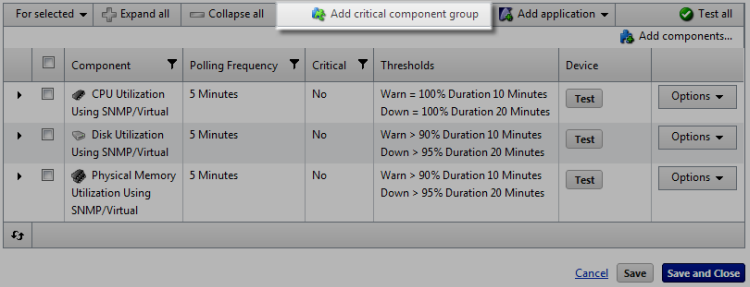
The Critical Component Group information appears.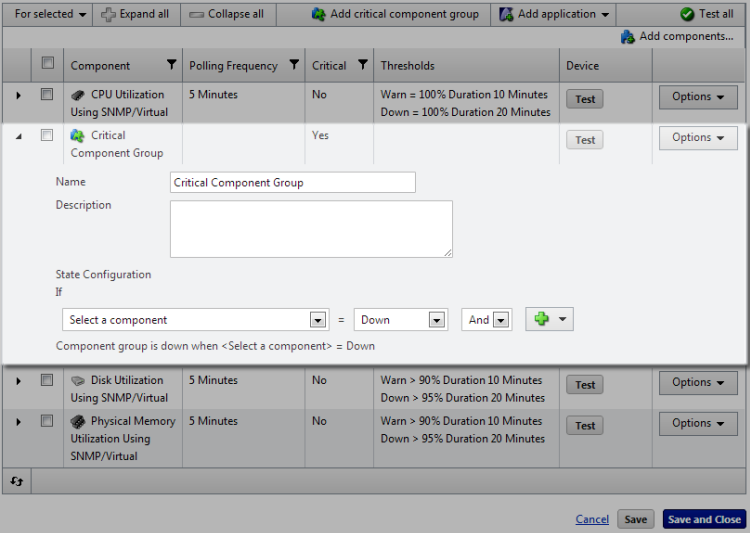
- Enter or select the appropriate information:
- Name. Enter a unique name for the critical component group.
- Description. (Optional) Enter additional information about the critical component group.
- State Configuration. Select a configuration for the critical component group. For example, if CPU Utilization component is down and the Disk Utilization component is down, then the component group is down.
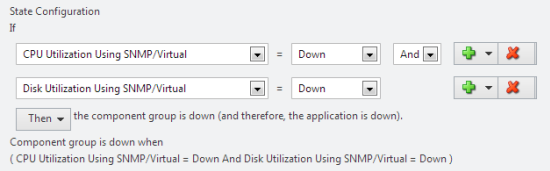
- Click Save to save your changes or click Save and Close to complete your changes.
Learn more about APM terminology