Configuring a Blackout Summary threshold
To configure a Blackout Summary threshold:
- From the WhatsUp Gold web interface, go to Alert Center > Threshold Library. The Alert Center Threshold Library dialog appears.
- Click New. The Select Threshold Type dialog appears.
- Select Blackout Summary from the menu, then click OK. The New/Edit Blackout Summary Threshold dialog appears.
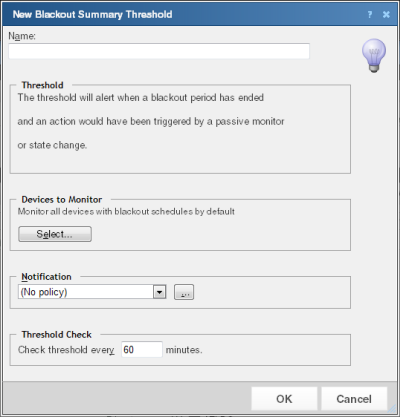
- Specify or select the appropriate information in the dialog box:
- Name. Specify a name for the threshold. This name helps you identify the threshold in the Threshold library and displays as the report title on the Alert Center Home page.
- Threshold. The threshold alerts you when a blackout period has ended and an action would have been triggered by a passive monitor or state change.
Note: You cannot configure threshold criteria for the Blackout Summary threshold.
- Devices to Monitor. Click Select to select the devices to which the threshold applies. By default, the threshold applies to all devices. Use this dialog to select groups to which this threshold does not apply.
- Notification. Select the notification policy to apply to this threshold. This policy begins sending notifications when an item is outside the configured threshold limits. If you do not see an appropriate threshold policy, or if the list is empty, click browse (...) to open the Notification Policy dialog and configure a new policy.
- Threshold check. Enter a time interval for Alert Center to check the WhatsUp Gold database for actions that were not triggered because of a scheduled blackout period that has finished.
Note: Configure the threshold check interval for a longer time than the sampling interval for thresholds relating to trends, such as percent utilization. Configure it for a time the same as (or similar to) the sampling interval when configuring a threshold for a health check.
Avoid setting the threshold check interval to a very short time, as this can degrade system performance. In general, setting the threshold check interval to less than five minutes is not adviced. - Click OK to save the threshold settings.