Running discovery
After you have configured discovery settings, click Start a discovery session to find devices on your network.
When you begin a new discovery session:
- The Settings pane is replaced by the Progress Summary pane, which lists information about the running discovery session.
- Discovered devices are added to the list in the Devices Discovered pane. As each device is scanned, additional information about it becomes available, such as its brand, model, and operating system. Based on what it discovers about a device, WhatsUp Gold designates a device role, which defines what monitors WhatsUp Gold attempts to apply to the device.
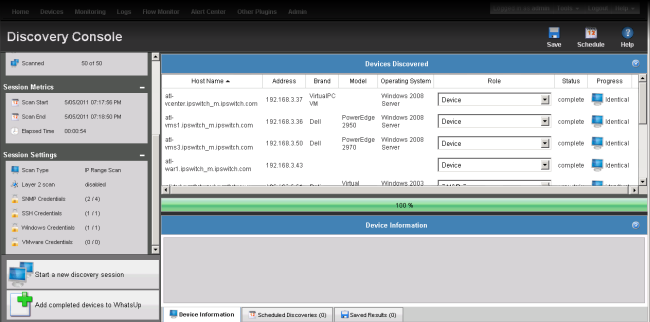
To view detailed information about a discovered device:
- Select a fully discovered device from the list in the Devices Discovered pane. You can tell a device has been fully discovered when the Status column lists
complete. The row highlights when the device is selected. - If it is not already selected, select the Device Information tab from the bottom of window. This section shows detailed information about the selected device.
To stop a running discovery session:
If a discovery session has not completed fully (reached 100% on the progress bar), you can stop it by clicking Stop the current discovery session.
Tip: When you stop a running discovery session, the devices that have been completely discovered remain in the Devices Discovered list and can still be added to WhatsUp Gold. Devices that show a Status of Canceled, however, cannot be added to WhatsUp Gold unless you run another discovery session and allow them to be discovered completely.