Enabling and Disabling VoIP Performance Monitors
By default, each VoIP performance monitor set up during the installation is enabled and available to view from the VoIP dashboard view.
To enable or disable a VoIP performance monitor:
- Click an IP SLA device, then click Properties. The Device Properties dialog appears.
- Click Performance Monitors. The Performance Monitors dialog appears.
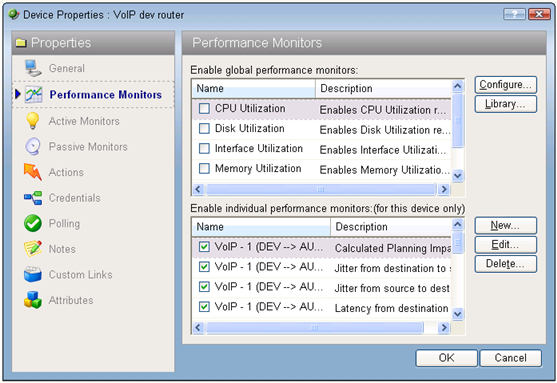
- In the Enable individual performance monitors (for this device only) section, click to deselect the performance monitors you want to disable.
- or -
Click to select the performance monitors you want to enable. - Click OK, then click Close.