Using the Passive Monitor Library
The Passive Monitor Library stores all passive monitor types that have been created for WhatsUp Gold. The library includes a variety of pre-configured SNMP passive monitors, as well as a generic "Any" passive monitor for SNMP, Syslog, and Windows Event Log types. The Any passive monitor listens and receives all traps and events that occur on the device to which it is assigned.
Though you can create three types of passive monitors, SNMP passive monitors are the type most widely used.
SNMP Trap passive monitors in the library
The SNMP Trap monitors listed in the Passive Monitor Library are based on one of three things:
- Passive monitors already in the database. By default, the passive monitor database comes with a few of the most Common SNMP traps already in it.
- Passive monitors automatically created by WhatsUp Gold Trap Definition Import Tool. Use the Trap Definition Import Tool to create SNMP Traps from MIB files stored in the \
Program Files\Ipswitch\WhatsUp\Data\Mibsfolder. - Passive monitors that you define yourself. This can be done either by copying and pasting actual trap information directly from your existing logs, or by browsing the MIB for OID values that you are interested in, and adding the Generic type (Major) and Specific type (Minor) information if required.
To access and use the Passive Monitor Library:
- From the WhatsUp Gold web interface, go to Admin > Monitors. The Monitor Library dialog appears.
- Click the Passive tab inside the dialog.
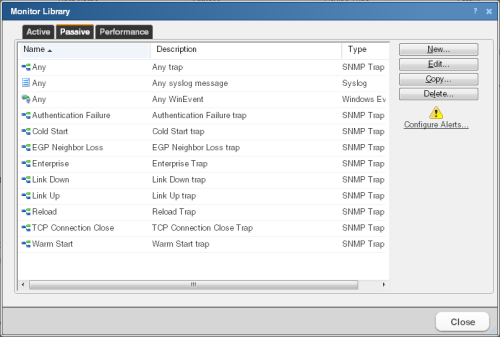
Use the Passive Monitor Library dialog to configure new or existing passive monitor types:
- Click New to create a new passive monitor type.
- Select a monitor type in the list, then click Edit to change the settings.
- Select a monitor type in the list, then click Copy to create a new monitor type based on the selected type.
- Select a monitor type, then click Delete to remove it from the list.