Example: getting an Email alert when the Web server fails
This example shows how to set up monitoring for your Web server so that an email alert is sent when the Web server fails, or when web content is not available.
First, you need to set up the monitors for your web server. Then, create an Email Action and assign it to the monitors.
Setting up monitors for a Web server and creating an Email Action that is assigned to monitors:
- In either Details or Map View, right-click on the web server device, then select Properties. The Device Properties dialog appears.
- Click Active Monitors. The Device Properties - Active Monitors dialog appears.
- Click Add. The Select Active Monitor Type dialog appears.
- Use the following dialogs to add the HTTP active monitor to your web server device; this monitor checks that HTTP (port 80) is active.
- On the Select Active Monitor Type dialog, select HTTP, then click Next. The Set Polling Properties dialog appears.
- Ensure that the default settings are selected (Enable polling for this Active Monitor and Use default network interface), then click Next. The Setup Actions for Monitor State Changes dialog appears.
- Select Apply individual actions, then click Add. The Select or Create Action dialog appears.
- Select Create a new action, then click Next. The Select Action Type dialog appears.
- In the Select the actions type to create list, select E-Mail Action, then click Next. The Select State Change dialog appears.
- Select Down from the Execute the action on the following state change list, then click Finish. The New Email Action dialog appears.
- Enter the information using your mail and SMTP server settings:
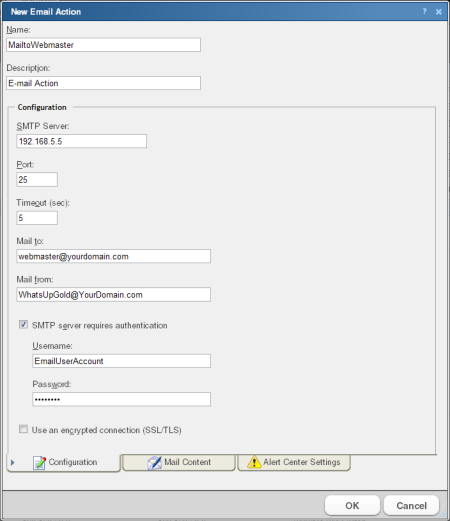
- Click Mail Content. The following information is included in the Edit Mail Content tab and can be customized:
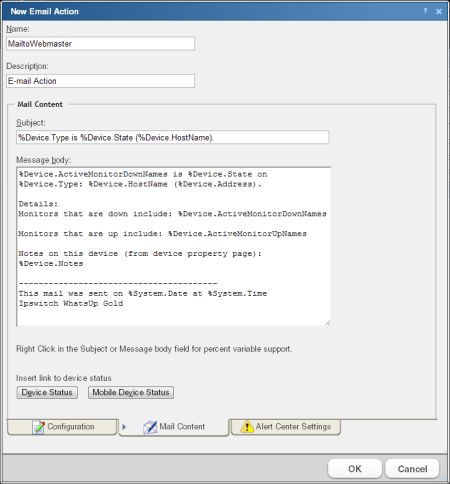
- Click OK to save changes and to return to the previous dialog. Click OK again to return to the Setup Actions for Monitor State Changes dialog, then click Finish.
Setting up an HTTP Content active monitor with an email alert:
- In either Details or Map View, right-click on the web server device, then select Properties. The Device Properties dialog appears.
- Click Active Monitors. The Device Properties - Active Monitors dialog appears.
- Click Add. The Select Active Monitor Type dialog appears.
- Use the same process to add the HTTP active monitor; this monitor checks that the Web server returns valid content in response to an HTTP request.
- On the Select Active Monitor Type dialog, select HTTP, then click Next. The Set Polling Properties dialog appears.
- Ensure that the default settings are selected (Enable polling for this Active Monitor and Use default network interface), then click Next. The Setup Actions for Monitor State Changes dialog appears.
- Select Apply individual actions, then click Add. The Select or Create Action dialog appears.
- Select Select an action from the Action Library, then click Next. The Select Action and State dialog appears.
- Under Select an action from th Action Library, select MailtoWebmaster. This is the action that you created in the previous steps.
- Under Execute the actions on the following state change, select Down, then click Finish to save the changes and return to the Setup Actions for Monitor State Changes dialog.
- On the Select Action and State dialog, select MailtoWebmaster, then click Finish to save the changes and return to the Setup Actions for Monitor State Changes dialog.
- Click Finish.
The two active monitors and resulting email actions are now enabled.
When the Web server is down, the HTTP Active Monitor fails and triggers the Email Action, which sends an email message similar to the following:
Web1 is down on server: web1.YourDomain.com (192.168.5.5)Details:Monitors that are down include:Monitors that are up include:HTTP ContentNotes on this device (from device property page):Lamar Bldg; 2nd floor-----------------------This mail was sent on 11/28/2007 at 15:34:01Ipswitch WhatsUp GoldIf the Web server cannot return web content, the Email Action report reads:
HTTP Content is down on server: web1.YourDomain.com (192.168.5.5)Any details or notes specified in the action are also reported.