About the WhatsConfigured Task Log
The WhatsConfigured Task Log displays log messages generated by WhatsConfigured tasks.
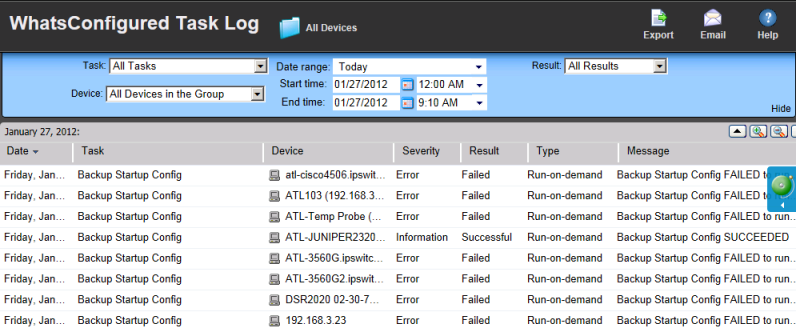
To access the report:
On the WhatsUp Gold web interface, go to Configured > Task Log.
Report body
- Date. Displays the date the task ran.
- Task. Displays the name of the specific task.
- Device. Displays the network device for which the task ran.
- Severity. Displays the severity of the task.
- Result. Displays the outcome of the task.
- Type. Displays the task type.
- Message. Displays the log message that generated according to the task's result.
Filtering the report
Date range
Use the date/time picker at the top of the report to select a date range and time frame.
In the Date range list, group reports also allow you to specify and customize the business hour report times for reports to display. This allows you to view the network activity only for specified business hours. The date and time format for the date on this report matches the format specified in Program Options > Regional set in the WhatsUp Gold console.
Note: The Business Hours setting is available for group reports only.
Task
Use the Task list to select a specific task for which to view report data. This list is populated with scheduled tasks currently configured in the Scheduled Task Library.
Device
Use the Device list to select a specific network device for which to view report data. You can view data for all devices in the group.
Tip: You can change the device group you are viewing by clicking the group name in the application bar at the top of the page.
Result
Use the Result list to select a specific result for which to view report data. You can choose to view data for all results.
Printing
You can print a fully formatted report through your browser by clicking the print icon in the browser's toolbar, or selecting File > Print from the browser's menu.
Toolbar buttons
Use the following toolbar buttons to manage report exports, schedule report emails, and get application help.
|
Click this icon to select the device group for which you want to view report data. |
|
Click this icon to view and edit dynamic group properties. Note: This icon only appears when you are viewing a device group other than the default All Devices dynamic group. |
|
Click this icon to export the report to a file (Text, Microsoft Excel, or PDF available in full reports and PDF available in dashboard reports). |
|
Click this icon to:
|
|
Click this icon to view help for the current report. |



