Adding favorites
To add a link to your favorites group:
- Click Dashboard.
- Click the Add a Favorites plus sign (+) to the right of the Favorites group. The Add to Favorites dialog appears.
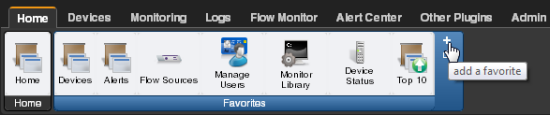
- From the dialog, click the tab containing the option you want to add. The buttons available on that tab appear in the pane.
- Click to select the check box to the left of each button you want to add to the Favorites group. A running total appears in the lower left of the pane as you select additional buttons to add. You can have up to 12 buttons in your Favorites group.
- Continue clicking tabs and selecting buttons until you have added as many as you want to add.
- Click Add to save your changes and add the selected buttons to your Favorites. The selected buttons appear in your Favorites group.