Creating and modifying user accounts
User accounts that are granted the Manage User right can create and edit user accounts.
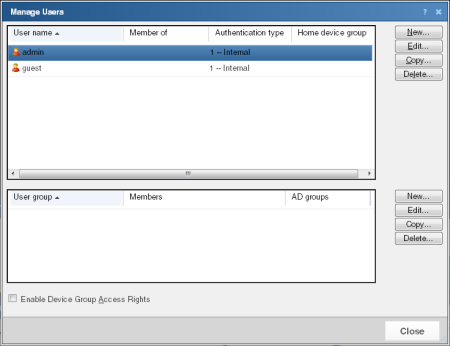
To create a new or edit a WhatsUp Gold user account:
- From the WhatsUp Gold web interface, go to Admin > Users. The Manage Users dialog appears.
- Click New. The Add User dialog appears.
- or -
Select a user account and then click Edit. The Edit User dialog appears. - Enter or select the appropriate information:
- User name. Enter the name of the user.
- Authentication type. Select the method of authenticating the user.
- Internal. Use the internal user database built in to WhatsUp Gold.
- LDAP. Use an external LDAP database.
- Language. Select the language to display for the user.
- Internal password. Enter a password for the user. This option is disabled if Authentication Type is set to LDAP.
- Confirm password. Confirm the user's password. This option is disabled if Authentication Type is set to LDAP.
- Home device group. Select the device group that the user sees when logging into the WhatsUp Gold web interface. If they have the correct group access rights, users are able to navigate out of this group.
- User rights. Select the rights that correspond to the actions you want to allow the user to complete.
- Check all rights. Select this option grant the user rights to perform all of the actions listed.
- Member of. Add the groups the user is a member of in this box.
- Show rights inherited from group membership + user rights. Select this option to display the rights the user inherits from group membership.
- Check all. Selects all available user rights.
- Clear all. Clears all user rights selections.
- Click OK to save changes.
- If you have enabled Group Access Rights, you will be prompted if you would like to specify Group Access Rights for the new user account.
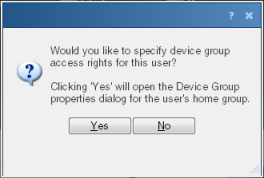
Select Yes to open the Device Group Properties dialog for the user's home group.
- or -
Select No to close the dialog and return to the Manage Users dialog.
For more information, see About user rights.