Modifying wireless device role settings
The Device Role Settings determine which monitors, context menu items, and custom web links are assigned to the wireless device, as well as defining which wireless device attributes are collected during polling.
To modify Device Role Settings:
- In the WhatsUp Gold console, select Tools > Discover Devices. The WhatsUp Gold Discover Devices dialog appears.
- From the Discover Devices dialog menu, select Advanced > Device role settings. The Device Role Settings dialog appears.
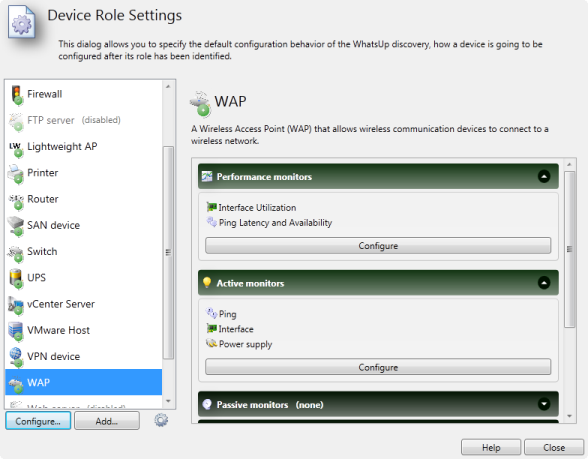
- For wireless devices, configure the following device roles:
- Lightweight Access Point (Lightweight AP)
- Wireless Access Point (WAP)
- Wireless LAN Controller (WLC Controller)
Tip: Ensure controllers are included in the discovery so the wireless devices with which they communicate are seen. Discovering a controller also discovers the wireless devices the controller is communicating with even if they are outside of scan parameters. If you do not want some or all of the devices associated with the controller to be added, deselect them prior to saving discovered devices to WhatsUp Gold.
Caution: You cannot save an access point without its associated controller. If an access point is discovered and saved without its controller, it is not recognized as a wireless device.