Configuring a Flow Source
Use the Flow Source dialog to configure the selected source and the interfaces associated with the source.
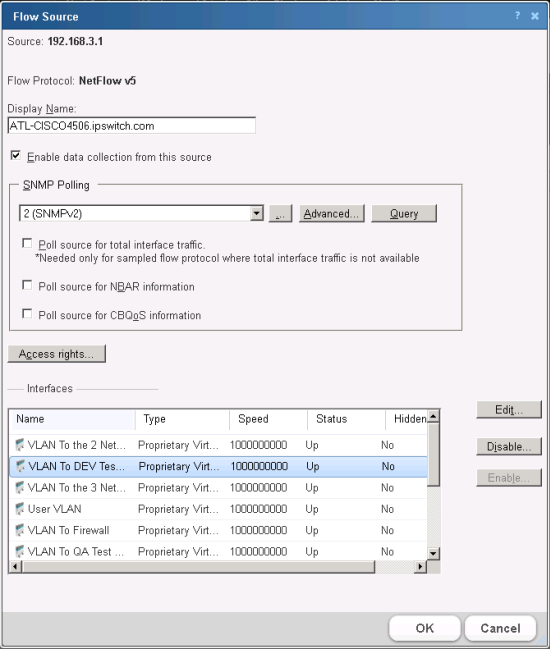
The Flow Source dialog provides the options to:
- Enable and disable data collection.
- Configure Flow Monitor to use SNMP to poll the source for total interface traffic, NBAR and CBQoS statistics. You can then select the types of statistics you would like to collect.
- Set access rights to data generated by the source.
- Configure interface properties for interfaces attached to the source.
To navigate to the Flow Source dialog:
- Navigate to the Flow Sources dialog (Flow Monitor > Sources).
- Select the source you want to configure, then click Edit. The Flow Source dialog opens.
The source identifying information is displayed and in some cases can be edited:
- Source. The device (source) IP address.
- Flow Protocol. Indicates the flow protocol used by the source device.
- Display Name. The device (source) display name.
To enable or disable data collection from a source:
- Select Enable data collection from this source to start receiving data from a newly configured, or previously disabled source. (Default).
- Deselect Enable data collection from this source, to stop receiving data from this source.
Note: You must deselect Enable data collection from this source to delete a source. When you delete a source, you will no longer receive data from the source. All data you have collected prior to deleting the source will be maintained in the Flow Monitor database until it is aged out.
To use SNMP polling to collect data from the source:
- In the SNMP Polling group, select the credential that is valid for the interface from the list, or click the browse (...) button to go to the Credentials Library to configure a new set of credentials.
Note: If you select a different set of credentials, the dialog automatically uses the new credentials to update information about the source interfaces. If you receive an error, click Advanced to update timeout and retry values, then click Query to try the credentials again.
- Advanced. Click to configure the device (source) SNMP timeout and retry settings.
- Query. Click to use the updated retry and timeout values for the selected SNMP credential.
- If you want to poll the source for total interface traffic, select Poll source for total interface traffic.
Important: When you poll a source for interface traffic, the aggregate of the individual flows is not used to represent total interface traffic. Instead the polled value is used to represent total interface value.
Important: When a sampled flow protocol is being used that does not supply total interface traffic statistics, you can select Poll source for total interface traffic to provide these statistics.
Note: When a source uses packet sampling to collect flow data and the protocol does not provide total interface traffic statistics, the aggregate of individual flow data used to calculate total interface traffic will be inaccurate because the data used in the calculation is sampled, this commonly results in errors in total interface traffic statistics.
Note: To poll a source for interface traffic, the proper SNMP credentials for the interface must be selected, and the NetFlow collector must be configured to collect data from this source.
- If you want to poll the source for Network-Based Application Recognition (NBAR) statistics, select Poll Source for NBAR Information.
Note: The source device from which you want to gather NBAR statistics must be configured to generate NBAR statistics using the
<ip> nbar protocol-discoverycommand. For more information, see Configuring NBAR on a Cisco device. - If you want to poll the source for class-based Quality of Service (CBQoS) information, select Poll Source for CBQoS information.
Note: The source device from which you want to gather CBQoS statistics must be configured to generate these statistics. For more information, see Configuring CBQoS on a Cisco device.
To set access rights for the source:
Click Access Rights to configure user access to the source and its associated data. The Flow Source Access Rights dialog appears. For more information, see Configuring Flow Source Access Rights.
Note: If you do not have permissions to manage users, the Access rights button will not be visible.
Interfaces
Each of the Flow Monitor source's interfaces are listed in the Interfaces list. The following columns provide information about the source interface:
- Name. List the unique device interface name.
Note: In the case where the interface name is listed as Null(0), this indicates one of two possibilities:
1) A router has dropped traffic, so traffic does not exit the router and the output interface is named Null(0). OR 2) When a router generated (originated) traffic, so traffic has not entered the router and the input interface is named Null(0). In both cases the ifIndex = 0 and as a default convention we name an interface = Null because the interface is none existent. - Type. List the interface type. For example, Ethernet.
- Speed. List the interface speed in bits per second (bps).
- Status. List the current interface status (Up or Down).
- Hidden. List whether the interface is hidden from view on the Flow Monitor Home page (Yes or No) and Interface Details combo-box.
To configure flow interface properties:
Select an interface from the Interfaces list, then click Edit. The Flow Interface dialog appears. For more information, see Configuring Flow Interface Properties.
To enable/disable multiple interfaces at once:
Ctrl+click each interface name you want to enable/disable and click Enable/Disable.