About the Virtualization: Virtual Server report
The Virtual Server dashboard report displays details about your virtual environment. When you select a managing server, like a vCenter server or virtual host, this report returns a list containing all of the virtual machines managed by the virtual server. The list identifies each device by hostname and IP address. If you have selected a vCenter server, and there are clusters in the virtual environment, the report returns a list of devices managed by the vCenter server grouped by cluster. This report can be used in both Home and Device dashboards, however you must select a vCenter server or virtual host for the report to return data.
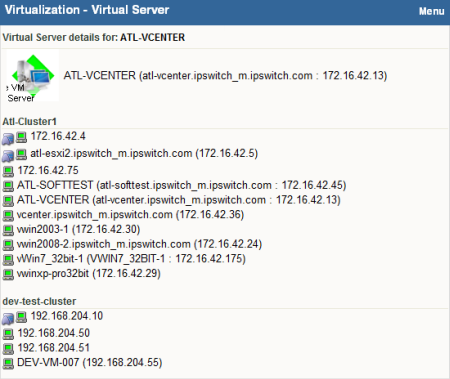
To configure this dashboard report in WhatsUp Gold:
- In the title bar of the dashboard report pane, select Menu > Configure. The Configure Report dialog appears.
- Enter or select the appropriate information for the following boxes.
- Report name. Enter a title for the dashboard report.
- Device. Click the browse (...) button. The Select a Device dialog appears.
- Select the server you want to view in the report.
- Click OK. The Select a Device dialog closes and the Configure Graph menu appears.
- Click OK when you have completed your configuration. Click Cancel to cancel the configuration without making changes.