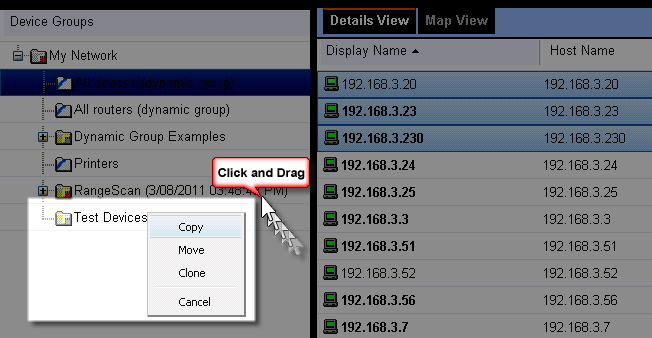About the WhatsUp Gold web interface
The WhatsUp Gold web interface allows you to view and modify most WhatsUp Gold features from a web browser. You can discover network devices; configure monitors, alerts, and actions; view reports for devices and groups of devices, manage admin features, and more in the WhatsUp Gold web interface.
Reporting features are available in the web interface. Full reports and dashboard reports provide information about device status and performance. Full reports are located in the Monitoring and Logs tabs and dashboard reports are located in the Home tab under the Home button.
If you have used previous versions of the WhatsUp Gold web interface, you'll notice changes designed to make WhatsUp Gold easier to navigate and use. Here's more about the interface:
- Where is the GO menu? The Go menu has been replaced by new tabs and a functional navigation bar to help you access the web interface application features easily.
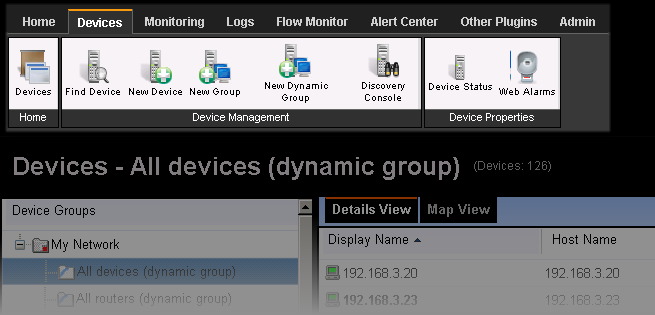
- Workspace reports are now dashboard reports. Dashboard reports are much like workspace reports in previous versions of WhatsUp Gold. You can add up to 15 reports to a single view and it's easier to add and manage dashboard views. Each dashboard view is accessed from a tab at the top of the view.
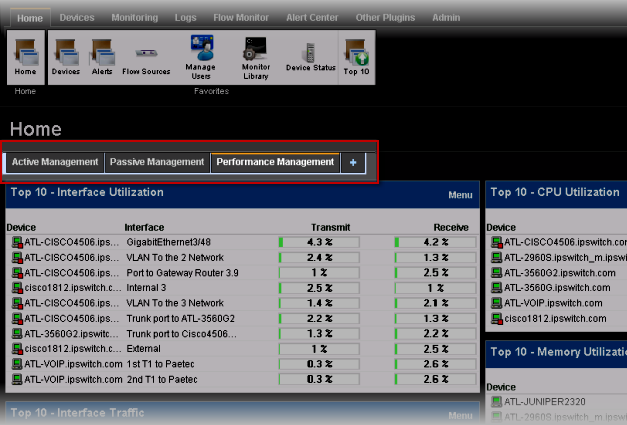
You can add and delete dashboard views to organize dashboard reports into groups.
- Click Edit View to add a new dashboard view (tab).
- Click Add Content to add a new dashboard report to the dashboard view. For more information, see the Dashboard help.

- How do I collapse the navigation bar to make more viewable content pane space? Click an active or selected tab to collapse the navigation bar and click again to expand the navigation bar again.
- Device popups provide a quick view of device performance, active monitor, and group membership information. From a device list or report view, hover the mouse pointer over a device name to view popup information.
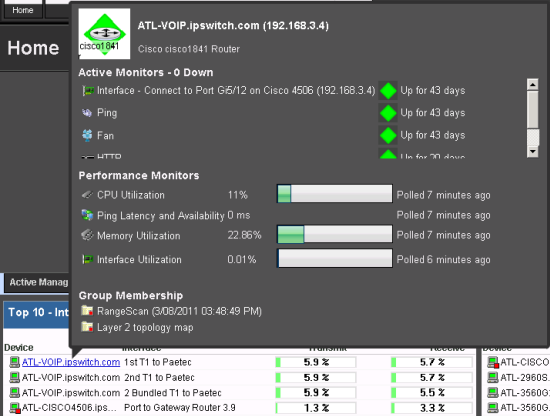
Split Second Graphs (InstantInfo popups) provide real-time information on SNMP and WMI performance counters for the devices on your network. From a device list, reports, or dashboard views, hover the mouse pointer over device items such as the interface, CPU, and memory names to view split second graph information.
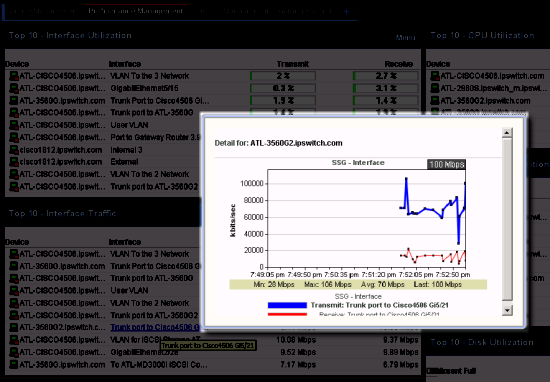
- Device picker performs faster, provides search capabilities, and a list of recently selected devices.
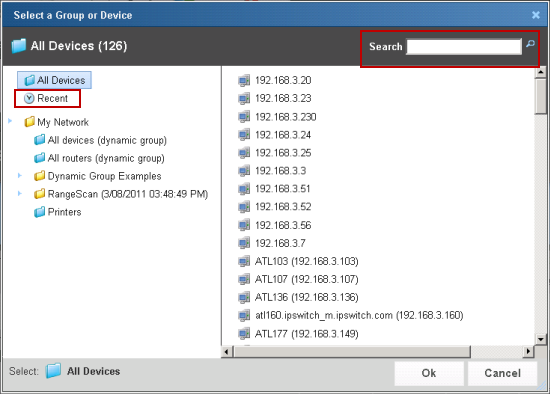
- The new Admin Panel provides visibility into the WhatsUp Gold services and databases. Click Admin > Admin Panel to access it.
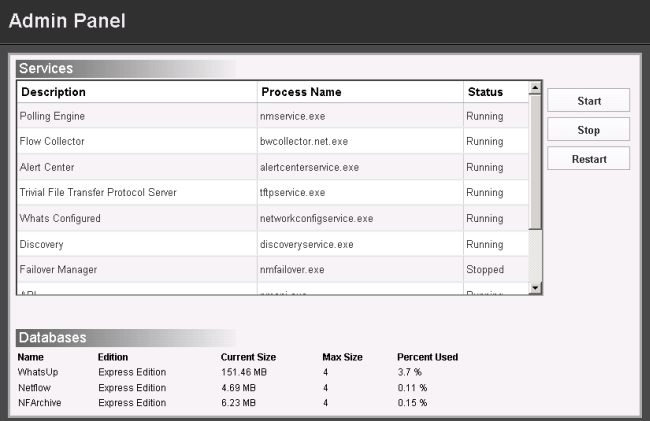
- Improved charts and gauges.
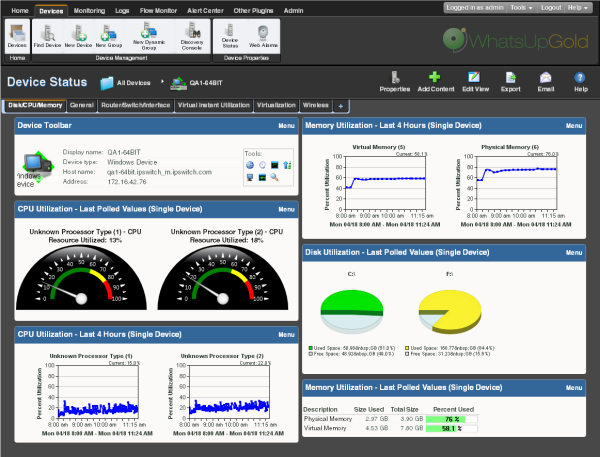
- Message bar provides informative and unobtrusive notification area for device status and other information at the bottom of the page.
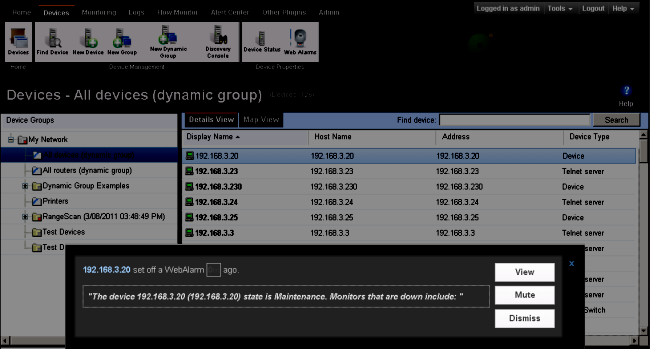
- Improved drag-n-drop capabilities. Drag devices to a new group, then confirm whether to Copy, Move, or Clone devices.