Using the Web Task Manager - Interfaces tab
The Interfaces tab provides information about the interfaces available on a selected device that WhatsUp Gold is monitoring. This information helps you determine how much data is transmitted and received via each interface, and therefore may help you locate an interface that using an unexpected amount of bandwidth.
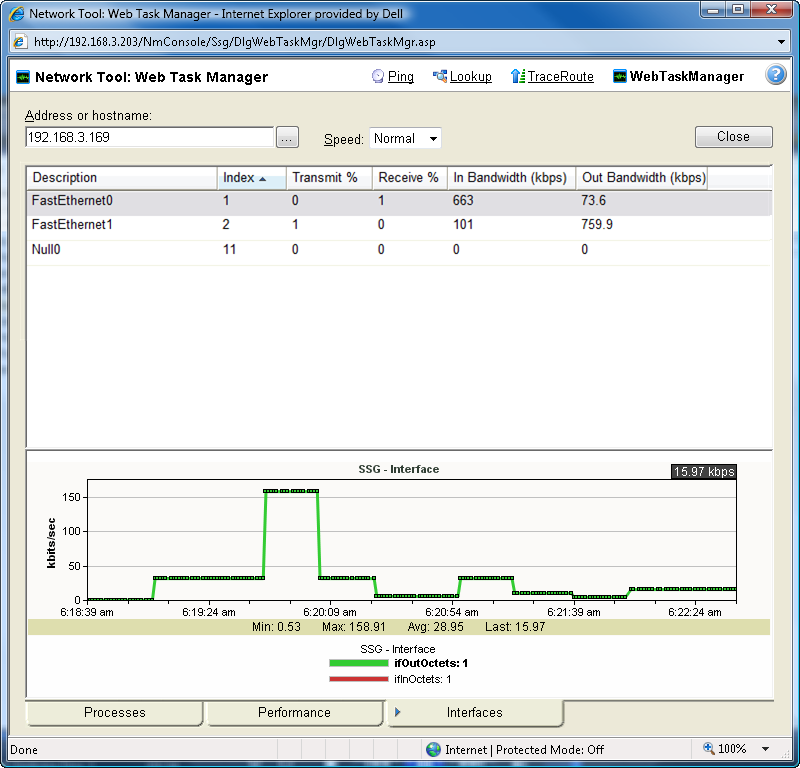
After you have identified the interface that is causing bandwidth performance issues, such as a file sharing application exposing shared files on a computer for others on the Internet to access and download, you can correct the problem to bring the device performance back to normal.
The Web Task Manager includes the following columns:
- Description. This column is the text description of the interface as configured on the device.
- Index. This column is the unique numerical indentifier of the interface as defined on the device.
- Transmit %. This column indicates what percentage of the interface's capacity is currently being used to transmit data.
- Receive %. This column indicates what percentage of the interface's capacity is currently being used to receive data.
- In Bandwidth (kbps). This column shows the amount of data received by the device in kilobits per second.
- Out Bandwidth (kbps). This column shows the amount of data transmitted by the device in kilobits per second.
To use the Web Task Manager:
- Click the Devices tab, then click Devices. The Devices page appears.
- From the details or icon view, right-click a device, then click Web Task Manager. The Web Task Manager dialog appears.
- Enter or select the appropriate information for the following fields:
- Address or hostname. Enter a device IP address to select a device for which you want to view process information. Click Reconnect to connect with a device that has disconnected from the Web Task Manager.
- Browse (...). Click to open the Web Task Manager Credentials dialog and set a WMI user name and password or an SNMP read community. The credential options are provided from the credentials stored in the Credentials Library.
- Speed. Select the speed at which you want to monitor the device performance.
- Normal. Updates device information every one second.
- Medium. Updates device information every five seconds.
- Slow. Updates device information every ten seconds.
- Paused. Stops updating device information.
- Connect using (Processes tab). Select the device protocol (WMI or SNMP) used to monitor and manage the device. The credentials stored in the Credentials Library are used to connect and read information on the selected device.
Note: When viewing information for devices running Microsoft Windows, information gathered by SNMP may reflect a delay of one minute or more. This delay is caused by a limitation in how often Microsoft Windows updates SNMP values. For this reason, we recommend using a Speed of Medium or Slow when using SNMP to view interface information about a device running Microsoft Windows.
- At the bottom of the Task Manager page, select the tab that you want to use (Processes, Performance, or Interfaces).
- For troubleshooting information, see Troubleshooting SNMP and WMI connections.