Viewing devices in WhatsUp Gold
After you have discovered and added devices to WhatsUp Gold, use the Devices tab to view and manage devices in WhatsUp Gold.
In WhatsUp Gold, devices are displayed as resources (computers/workstations, servers, routers, switches, etc.) that are connected to your computer through a LAN (Local Area Network), a wireless network, or over the Internet. WhatsUp Gold watches these devices through a network connection.
- After you associate active monitors with devices on your network, the monitors query the network services installed on a device and wait for a response, checking to make sure that the FTP server, web server, email server, etc., is up and responding. If a response is either not received or is not the expected response, the service is considered down. If the query is returned as expected, the service is considered up. Notifications or other actions can be setup in WhatsUp Gold to address the issue. For a more information about service monitors, see the Active Monitors overview.
You can also configure passive monitors, which listen for specified events to occur on a device and when the event occurs, notifies you or takes other actions. For more information, see the Passive Monitors overview.
Additionally, you can configure performance monitors to gather device performance information, such as CPU, disk, memory, and interface utilization. For more information, see the Performance monitors overview.
To view network devices:
- Click the Devices tab, then click Devices. The Device list appears.
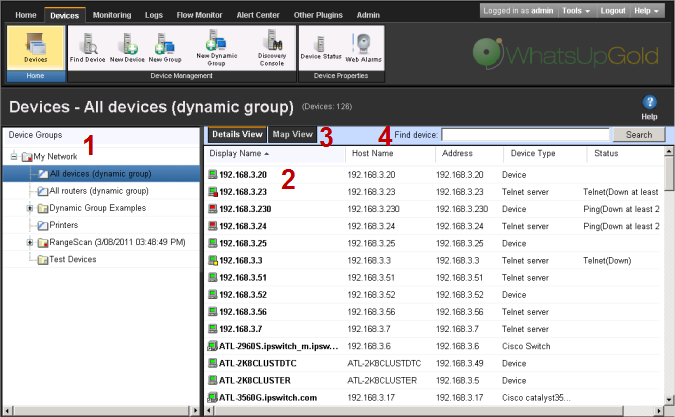
- Device Groups. Lists network devices by categories. Select the device group you want to view. The selected device group appears in the right panel in the Details View or Map View. For more information, see Using Device Groups.
- Details View (shown). Lists network devices as a list of devices in a group.
- Map View (not shown). Lists network devices as icon views of devices in a group. The map view provides visual information about the device status. For more information, see Using the Map View.
- Find Device. Use this search tool to find a device or device group(s) in WhatsUp Gold. For more information, see Searching for devices.
Each device icon provides information about its device state and the state of the monitors associated to the device. In addition, the Status column indicates which specific monitor is down and the duration of the interruption.