Configuring device role settings
When a device is added to WhatsUp Gold, the initial device configuration is specified by device role. You can use the Device Role Settings dialog to configure and modify custom device roles for use with your network.
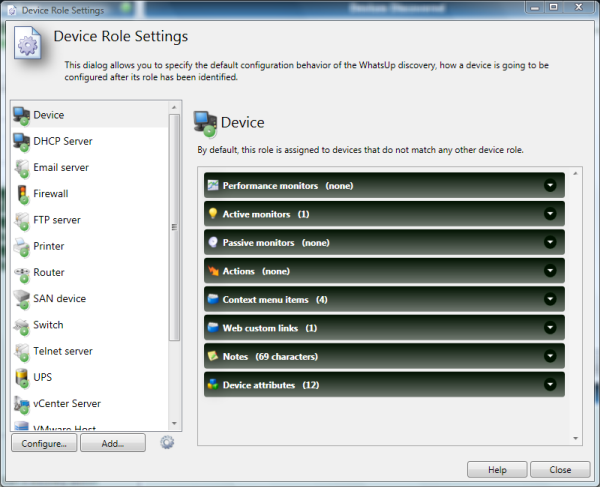
Note: The Device Role Settings dialog is only available from the WhatsUp Gold console.
To configure device role settings:
- Open the Discovery console from the WhatsUp Gold console.
- Select Advanced > Device role settings. The Device Role Settings dialog appears.
- Select the device role you want to modify, then click Configure.
- or -
Click Add to create a new device role. The New Role dialog appears.
Note: You cannot modify the role identification criteria of a default role. You can, however, duplicate a default role and modify the new role's criteria, then disable the default role.
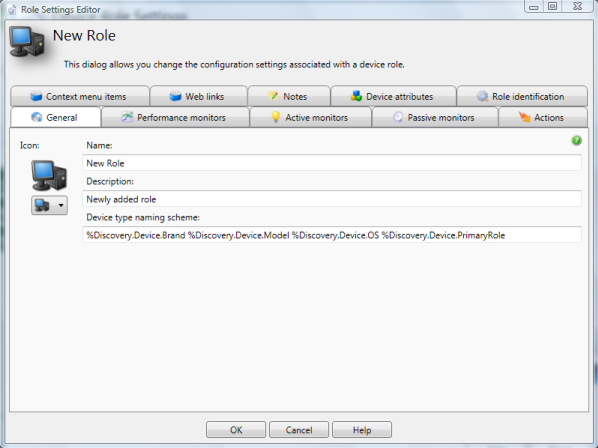
- Configure the device properties. The following table lists the device properties that can be configured to be automatically added to discovered devices that match a device role.
To configure this property
Use this tab
Notes
The device's icon and informational overlay text, as seen on the device map
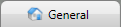
Supports discovery percent variables. For more information, see the General tab console Help.
Performance monitors applied to the device

For more information, see the Performance monitors tab console Help.
Active monitors applied to the device, including which active monitors are critical

To make an active monitor critical, click the checkbox in the Critical column of that monitor. For more information, see About critical active monitors and the Active monitors tab console Help.
Passive monitors associated with the device

We do not recommend enabling the Any options. The Any options cause WhatsUp Gold to save a large volume of data and can lead to performance problems caused by a large database. For more information, see the Passive monitors tab console Help.
Action policy applied to the device
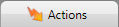
For more information, see the Actions tab console Help.
Context menu items available when right-clicking on the device in the console

Supports discovery percent variables. For more information, see the Context menu items tab console Help.
Web links available for the device in the web interface
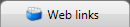
Supports discovery percent variables. For more information, see the Web links tab console Help.
The initial content of the device's Notes field
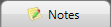
Supports discovery percent variables. For more information, see the Notes tab console Help.
Attributes added to the device

Supports discovery percent variables. For more information, see the Device attributes tab console Help.
The criteria a discovery scan uses to determine whether a device fits a specific role

For more information, see Configuring device role identification settings.