Assigning an Alert Center threshold to a task
You can assign an Alert Center threshold to a task to notify you on task activities. You do this from the Threshold tab of the WhatsConfigured Task dialog.
After you have assigned a threshold to a task, a custom threshold dashboard report for the task threshold is displayed on the Alert Center tab.
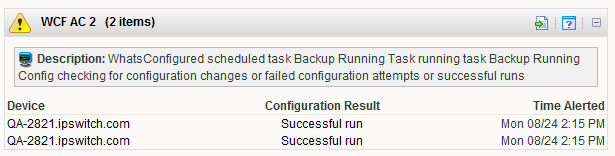
To assign a threshold to a WhatsConfigured task:
- Navigate to the WhatsConfigured Task Library (Other Plugins > WhatsConfigured Task Library). The WhatsConfigured Task Library appears.
- Do one of the following:
- Click New to configure a new task. The Select Task type dialog appears.
- Select Schedulable Task, then click OK. The New WhatsConfigured Task dialog appears.
- - or -
- Select an existing task, then click Edit. The Edit WhatsConfigured Task dialog appears.
- Select the Threshold tab. The threshold tab appears.
- Select Enable this threshold to enable and configure the threshold options.
- Enter a Name for the threshold. This name is displayed in the WhatsUp Gold Alert Center Threshold Library.
- Select to have the Threshold alert when the task Detects configuration changes on a device, if the task matches any of the selected conditions:
- Detects a successful execution of a task on a device
- Fails to run for a device
- Successfully runs for a device
- Fails this policy
Note: If you do not see the appropriate policy, or if the list is empty, browse (...) to the Policy Library to configure a new policy.
- Select the Notification policy you would like Alert Center to use to notify you when the threshold is met. If the list is empty or you want to configure a new notification policy, browse (...) to the Alert Center Notification Policy Library.