Adding Favorites
To add a favorite:
- Click the Home tab.
- Click the + (Add Favorites) to the right of the Favorites group. The Add to Favorites dialog appears.
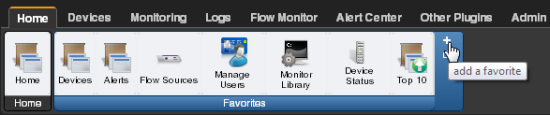
- From the dialog, select the tab containing the option you want to add. The buttons available on that tab appear in the pane.
- Select the box to the left of each button you want to add to the Favorites group. A running total appears in the lower left of the pane as you select additional buttons to add. You can have up to 12 buttons in your Favorites group.
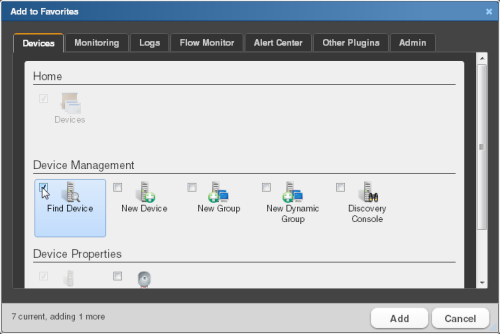
- Continue clicking tabs and selecting buttons until you have added as many as you want to add.
- Click Add to save your changes and add the selected buttons to your Favorites. The selected buttons appear in your Favorites toolbar.