Editing Favorites
To remove buttons from your Favorites toolbar:
- From the Home tab, click Edit Favorites. The Edit Favorites dialog appears.

- Click the X at the upper right of each button you want to remove from the toolbar.
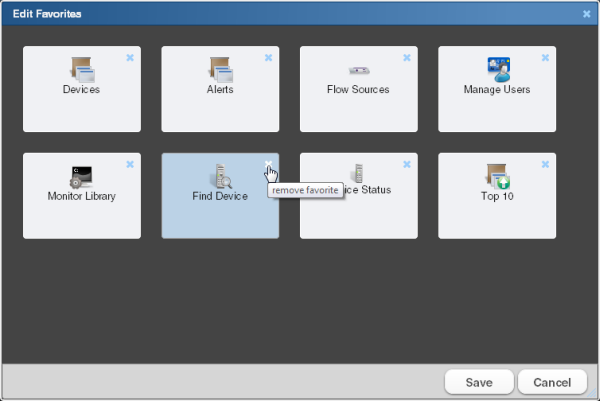
- When you have deleted all of the buttons from the Favorites group that you want to remove, click Save. The buttons are removed from your Favorites toolbar.
Note: If you delete all of the buttons from the Favorites group, the WhatsUp Gold default Favorites appear in the group when you save.
To change the order of your Favorites:
- From the Home tab, click Edit Favorites. The Edit Favorites dialog appears.
- From within the Edit Favorites dialog, click and drag the buttons to the order you prefer.
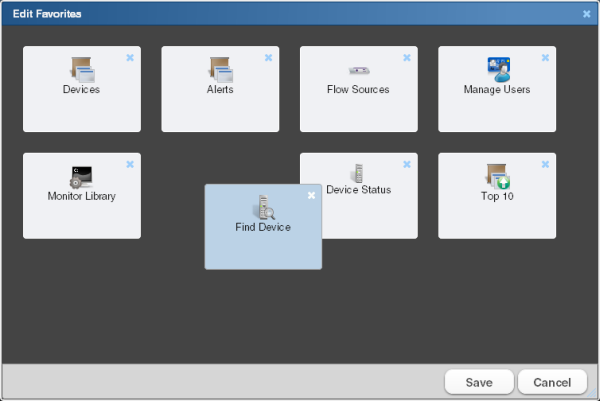
- When the buttons are in the preferred order, click Save. The dialog closes and the toolbar updates with the new button order.