Configuring a WhatsUp Health threshold
To configure a WhatsUp Health threshold:
- Click the Alert Center tab.
- Click Threshold Library. The Alert Center Threshold Library dialog appears.
- Click New. The Select Threshold Type dialog appears.
- Select WhatsUp Health, then click OK. The New WhatsUp Health Threshold dialog appears.
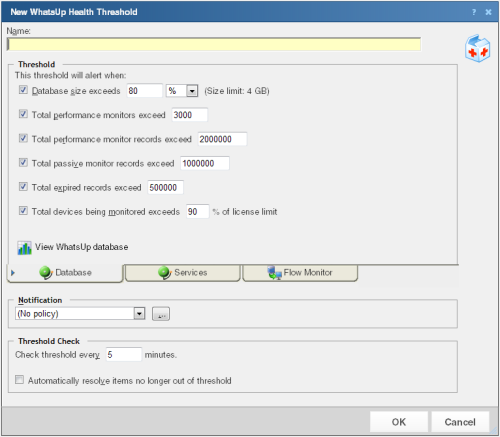
- Enter a Name for the threshold. This name is displayed as the threshold dashboard report title on the Alerts Home page.
- Click the Database tab. Enter the appropriate threshold information:
- Database size exceeds ___ %/GB/MB. Select this option to have the threshold alert when the database size exceeds the value you specify. The default threshold value is 80%.
Note: If you have an unlimited-size database, WhatsUp Gold uses a 4GB cap to calculate the size of your database.
- Total performance monitors exceed ____. Select this option to have the threshold alert when the total number of performance monitors exceeds the number you specify. The default number of total performance monitors is 3,000.
- Total performance monitor records exceed ____. Select this option to have the threshold alert when the total number of performance monitor records exceeds the number you specify. The default number of total performance monitor records is 2,000,000.
- Total passive monitor records exceed ____. Select this option to have the threshold alert when the total number of passive monitor records exceeds the number you specify. The default number of total passive monitor records is 1,000,000.
- Total expired records exceed ____. Select this option to have the threshold alert when the total number of expired records exceeds the number you specify. The default number of total expired records is 500,000.
- Total devices being monitored exceeds ____ % of license limit. Select this option to have the threshold alert when the total number of devices being monitored exceeds the percentage of the license limit you specify. The default percentage of the license limit is 90%.
Tip: Click View WhatsUp database to view a graph of the current WhatsUp database usage.
- Click the Services tab. Enter the appropriate threshold information:
- WhatsUp polling service is down ____ minutes. Select this option to have the threshold alert when the WhatsUp service has been down for the number of minutes you specify. The default threshold value is 5 minutes.
- WhatsUp polling service SQL queries exceed ____ ms on average. Select this option to have the threshold alert when SQL queries exceed the number of ms on average that you specify. The default number is 750 ms.
- WhatsUp discovery service is down ____ minutes. Select this option to have the threshold alert when the WhatsUp discovery service is down the number of minutes that you specify. The default number is 5 minutes.
Note: Web service threshold checks do not apply to users running IIS.
Note: If you are experiencing a high volume of errors from your WhatsUp Health threshold service checks, please see Troubleshooting the WhatsUp Health Threshold.
- Click the Flow Monitor tab. Enter the appropriate threshold information pertaining to the WhatsUp Gold Flow Monitor.
- Netflow database size exceeds ____ %/GB/MB. Select this option to have the threshold alert when the Netflow database exceeds the value you specify. The default threshold value is 80%.
Note: If you have an unlimited-size database, WhatsUp Gold uses a 4GB cap to calculate the size of your database.
- NfArchive database size exceeds ____ %/GB/MB. Select this option to have the threshold alert when the NfArchive database size exceeds the value you specify. The default threshold value is 80%.
Note: If you have an unlimited-size database, WhatsUp Gold uses a 4GB cap to calculate the size of your database.
- Flow collector service is down ____ minutes. Select this option to have the threshold alert when the Flow collector service is down for the number of minutes you specify. The default threshold value is 5 minutes.
- Any bounce traffic occurs. Select this option to have the threshold alert when bounce traffic occurs on a Flow Monitor source.
- Host records exceed ____. Select this option to have the threshold alert when the number of host records exceeds the amount you specify. The default threshold value is 2,000,000 records.
- Raw, hourly, or daily records exceed ____. Select this option to have the threshold alert when the number of raw data records exceeds the amount you specify. The default threshold value is 10,000,000 records.
- Total sources sending data exceeds ____ % of license limit. Select this option to have the threshold alert when the total sources sending data exceeds the percentage of license limit that you specify. The default threshold value is 90% of license limit.
Tip: Click View Netflow database usage to view a graph of the current Netflow database usage. Click View NfArchive database usage to view a graph of the current NfArchive database usage.
- After selecting the desired options for each tab and entering the appropriate threshold variables and values, specify your choices for the Notification and Polling sections of the dialog.
- Notification. Select the notification policy to apply to this threshold. This policy begins sending notifications when an item is outside the configured threshold limits. If you do not see an appropriate threshold policy, or if the list is empty, click browse (...) to open the Notification Policy dialog and configure a new policy.
Note: Notification policies are optional for most thresholds. If you do not select a notification policy, no notifications are generated for the threshold, but a dashboard report listing the out of threshold items still appears on the Alerts Home page.
- Threshold check. Enter a value for the polling interval, or the interval at which the Alert Center checks the WhatsUp Gold database to see if there are items out of the threshold's parameters. The default polling interval is 5 minutes.
Select Automatically resolve items no longer out of threshold to have Alert Center automatically resolve items when they go back inside the parameters of the threshold.
Note: Configure the threshold check interval for a longer time than the sampling interval for thresholds relating to trends, such as percent utilization. Configure it for a time the same as (or similar to) the sampling interval when configuring a threshold for a health check.
Avoid setting the threshold check interval to a very short time as this can degrade system performance. In general, setting the threshold check interval to less than five minutes is inadvisable. - Click OK to save the threshold settings.