Using the SNMP MIB Manager to troubleshoot MIB files
The SNMP MIB Manager validates all MIB files that are imported into or already exists in WhatsUp Gold. If an error is identified in a MIB file, the Status column displays the number of errors and warnings in the file. If the MIB file syntax is correct and all MIB file dependencies are fulfilled, then a check mark is displayed next to the MIB file name and a Success message displays in the Status column.
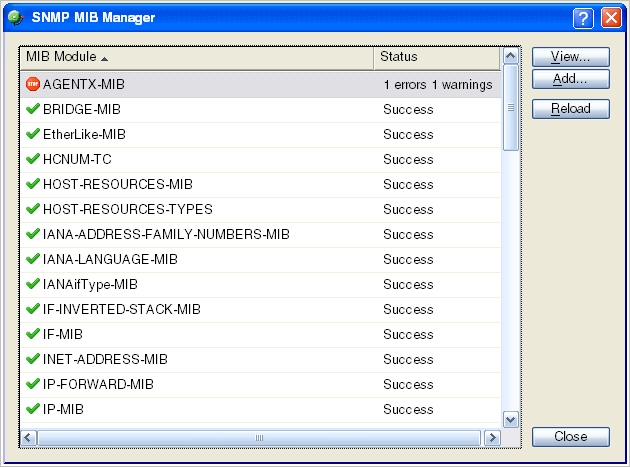
Identifying MIB file problems and errors
If an error exists in a MIB file, you can use the MIB manager to identify where code problems exist, then open the MIB file in a text editor (for example, Notepad) and correct the code. There are a variety of issues that may exist in the code; for example, there may be a simple syntax error in the MIB file or there could be a MIB file that has a dependency on another MIB file. Use the error messages when you view a MIB file to find and correct the problem.
There are two types of errors that may display in the SNMP MIB Manager list:
 (Warning). This indicates a minor issue with the MIB file (for example, a small syntax problem). A MIB file that contains a warning may continue to work, but it is best to identify and correct the issue in the MIB file.
(Warning). This indicates a minor issue with the MIB file (for example, a small syntax problem). A MIB file that contains a warning may continue to work, but it is best to identify and correct the issue in the MIB file. (Error). This indicates there is a problem in the MIB file that prevents it from working. A MIB file that contains an error must have the error corrected in order for the MIB file to function.
(Error). This indicates there is a problem in the MIB file that prevents it from working. A MIB file that contains an error must have the error corrected in order for the MIB file to function.
Tip: The most common MIB errors are caused by a MIB dependency on another MIB file that is not included in the MIB library. Often, when this issue is corrected, many of the MIB issues are resolved.
Example: If a MIB is missing, the MIB Manager indicates the issue in an error as shown in this example excerpt from a MIB status report:22 ipMRouteGroup, ipMRouteSource,23 ipMRouteSourceMask, ipMRouteNextHopGroup,24 ipMRouteNextHopSource, ipMRouteNextHopSourceMask,25 ipMRouteNextHopIfIndex,26 ipMRouteNextHopAddress FROM IPMROUTE-STD-MIBError: Cannot find module (IANA-RTPROTO-MIB): At line 26 inC:\PROGRA~1\Ipswitch\WhatsUp\Data\Mibs/IPMROUTE-STD-MIB.my
The important information in this report is:Cannot find module (IANA-RTPROTO-MIB).
This information indicates that the IANA-RTPROTO-MIB is missing from the MIB library in C:\Program Files\Ipswitch\WhatsUp\Data\Mibs
If you determine that a MIB file is missing, you can manually copy the file to the \Program Files\Ipswitch\WhatsUp\Data\Mibs\ directory or use the SNMP MIB Manager dialog to add (import) a new MIB file.
To identify and correct MIB file code:
- Select the MIB file that has an error message in the Status column, then click View. The viewer opens with summary information at the top of the page that identifies the number of errors or warnings. In the Lines with errors or warnings summary information, you can click the line number to jump directly to a line of code with the error.
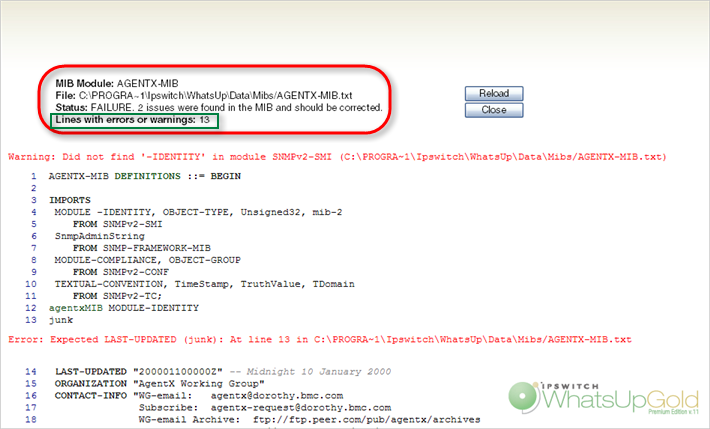
- Now that the Viewer has helped you identify the problems in the code, open a text editor and correct the code. The MIB files are located in
..\Program Files\Ipswitch\WhatsUp\Data\Mibs. - After you have made code changes, save the MIB file, then click Reload in the SNMP MIB Manager dialog.
- Look for the MIB file, that you made changes to, in the list to determine of all the errors have been corrected. If all the errors have been corrected, click Close. If the SNMP MIB Manager dialog (validator) displays errors, continue repeating steps 1 through 3 until you have corrected all of the code issues.