Using the workspace report menu
Each workspace report has a menu on the right side of its title bar. Using the workspace report menu, you can view help for the report, configure the report, export the report data, or expand and collapse the report.
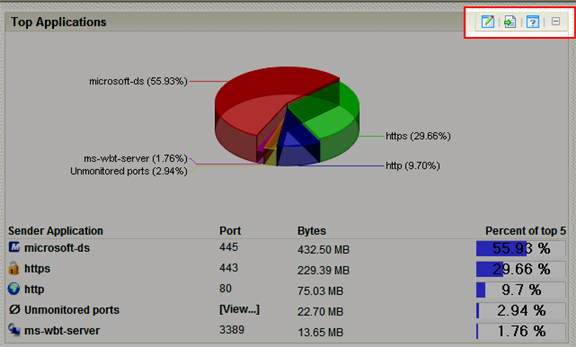
Workspace report menu buttons
|
Click the Configure button to open the Configure dialog for the report. |
|
Click the Export button to export report data. |
|
Click the Help button to view the help for the report. |
|
Click the Expand button to expand the report within the workspace view. |
|
Click the Collapse button to collapse the report within the workspace view. Collapsing a report does not remove it from the workspace view. |