Using Device List filters
You can use Device List filters to locate specific network devices and subnets. These filtering tools let you to find devices that match your specified search criteria.
To filter the device list by device type in the list view grid:
- From the main menu of the WhatsConnected console, select View > Device List. The Device List view appears.
Tip: You can also view device list from the WhatsConnected console shortcut menu. Click
 (Device List shortcut icon). The Device List dialog appears.
(Device List shortcut icon). The Device List dialog appears. - Click the Device Filter list, then select the device type you want to view in the device list. The filtered devices appear in the device list.
To filter the device list by search criteria:
- From the main menu of the WhatsConnected console, select View > Device List. The Device List view appears.
Tip: You can also view device list from the WhatsConnected console shortcut menu. Click
 (Device List shortcut icon). The Device List dialog appears.
(Device List shortcut icon). The Device List dialog appears. - Click Advanced. The Advanced Device Filter dialog appears.
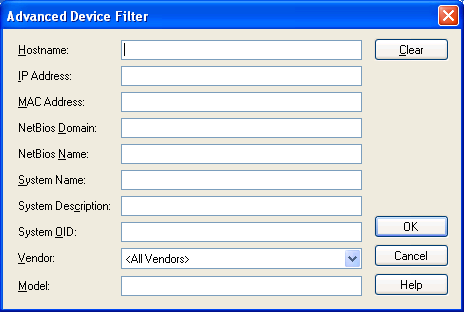
- Enter the desired search criteria in the provided fields. Use a wild card in any text box. For example, Hostname: device1*.
- After the device filter search criteria are entered, click OK. The list displays only the devices that match the search criteria.
- Click Advanced to further refine the search criteria, then click OK. Only the current list of devices is compared against the current set of search criteria to show a refined set of devices.
- Click Clear, then click OK to clear all search criteria and return to the complete device list.