Creating global WMI performance monitors
To create a WMI performance monitor for system-wide use:
- Go to the Performance Monitor Library:
- From the web interface, click GO. The GO menu appears.
- If the WhatsUp section is not visible, click WhatsUp. The WhatsUp section of the GO menu appears.
- Select Configure > Performance Monitor Library. The Performance Monitor Library appears.
- or - - From the main menu bar of the console, select Configure > Performance Monitor Library. The Performance Monitor Library appears.
- Click New. The Select Performance Monitor Type dialog appears.
- Select WMI, then click OK. The Add WMI Performance Monitor dialog appears.
- Enter a Name and short Description for the monitor, as it will appear in the Performance Monitor Library.
- Click the browse (...) button next to Instance to connect to the WMI Performance Counter tree.
- Enter or select (using the browse (...) button) the computer name, and coinciding Windows Credentials for the computer to which you are attempting to connect, then click OK. The Performance Counters dialog appears.
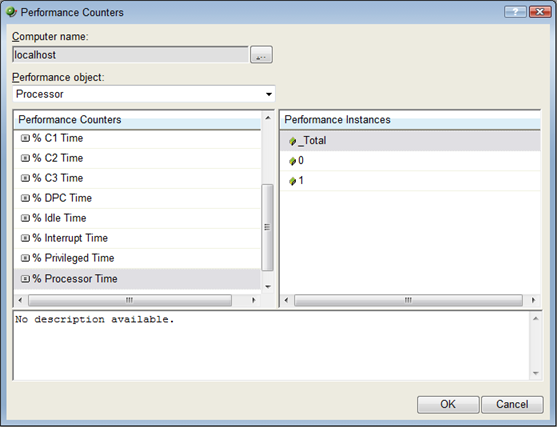
- Use the navigation tree in the left panel to select the counter for which you want to monitor.
- In the right pane, select the specific instance of the selected counter for which you want to monitor.
Tip: The bottom of the dialog displays any available information about the counter/instance pair.
- Click OK to add the appropriate values to the Performance counter and Instance fields on the Add WMI Performance Monitor dialog.
- Verify the configuration of the monitor, then click OK to add the monitor to the Performance Monitor Library.
- After the monitor has been added to the library, you can enable the monitor through Device Properties > Performance Monitors. For more information, see Enabling global performance monitors.