Configuring a new notification policy
To create a notification policy:
- Go to the Alert Center Notification Policies dialog:
- From the web interface, click GO. The GO menu appears.
- Select Alert Center > Notification Policies. The Alert Center Notification Policies dialog appears.
- Click New. The New Alert Center Notification Policy dialog appears.
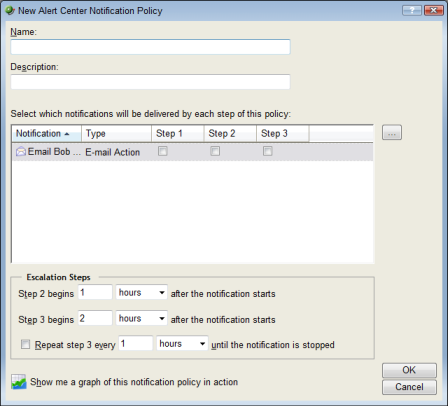
- Specify or select the appropriate information in the dialog fields.
- Specify a Name for the policy as it will appear in the Alert Center Notification Policies dialog.
- Specify a Description for the policy as it will appear next to the policy's name in the Alert Center Notification Policies dialog.
Notifications
Select the notifications you would like delivered for each of the policy's 3 steps; you can select multiple notifications for each policy step. To select a notification, click the box for the step of the policy that you would like the notification to be sent. For example, if you would like an email sent to Bob for the policy's first step, click the Step 1 box for the Email Bob notification. Continue the same for Step 2 and Step 3.
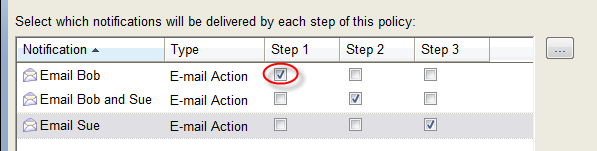
Step 1 of the notification policy begins as soon as an item falls out of threshold; you can specify when steps 2 and 3 begin in the Escalation Steps section of the dialog.
If you do not see an appropriate notification, or if the list is empty, browse (...) to the Notification Library to configure a new notification.
Escalation Steps
- Specify a start time for steps 2 and 3 of the policy. By default, step 2 is set to begin 1 hour after the policy's first notification, and step 3 is set to begin 2 hours after the first notification.
- You can choose to repeat step 3 of the policy at a regular interval until the notification is stopped. By default, the policy is set to repeat step 3 every hour until the notification is stopped.
Note: In order for this repeat function to work properly, step 3 must be enabled for at least one notification in the policy.
Tip: You can view a graph of the notification policy in action by clicking
 Show me a graph of this notification policy in action.
Show me a graph of this notification policy in action. - Click OK to save changes.
Using Alert Center reports
Alert Center reports are used to troubleshoot and monitor Alert Center data.
There are three Alert Center reports: