Example: monitoring TCP connections established for a device
Too many TCP connections can signal that a device is being maliciously used, in the case of a workstation, or that your web server is close to maxing out, indicating the need to initiate a backup server. You can create an SNMP active monitor to watch a range of established TCP connections for a particular device. If the number of connections goes above the range you specify, you can be notified by an associated action.
To configure a TCP monitor:
- From the WhatsUp Gold web interface, click GO. The GO menu appears.
- If the WhatsUp section is not visible, click WhatsUp. The WhatsUp section of the GO menu appears.
- Select Configure > Active Monitor Library. The Active Monitor Library dialog appears.
- Click New, select SNMP Monitor, then click OK. The Add SNMP Monitor dialog appears.
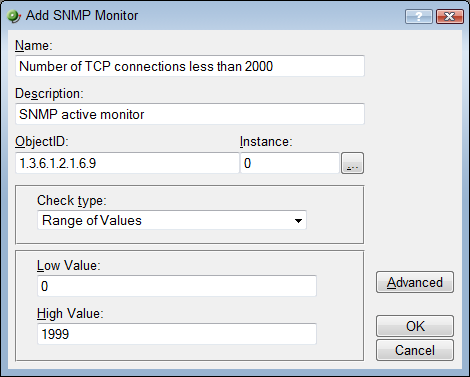
- Enter a Name and Description for the monitor. For example, Number of
TCP connections less than 2000. - For the Object ID and Instance, click the browse (...) button, then locate the TcpCurrEstab (1.3.6.1.2.1.6.9) SNMP object in the MIB object tree.
- Select Range of Values from the type drop down menu and enter 1999 (the maximum number of established TCP connections) as the High value and 0 as the Low Value, then click OK. An associated action will fail when the number of established TCP connections reaches 2000.
- Test the newly created active monitor and make appropriate changes if needed.
- Assign the active monitor to the web server:
- Right-click on the device on the appropriate device, then select Properties > Active Monitors. The Device Properties Active Monitor dialog appears.
- Click Add.
- Using the configuration wizard, create or select an action to notify you when the number of established TCP connections reaches 2000.