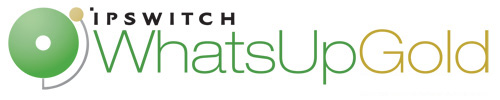
Release Notes for WhatsUp Gold Engineer's Toolkit v1.0
In this File
Release Notes for WhatsUp Gold Engineer's Toolkit v1.0
Release information
Product name |
WhatsUp Gold Engineer's Toolkit |
Version |
v1.0 |
Release date |
June 2010 |
WhatsUp Gold Engineer's Toolkit Features
Design and Planning
- Properly design subnets to use existing address space more efficiently
Discovery
- Stay informed on what devices are running on the network
- Quickly identify responding and non-responding addresses and available ports
- Automatically gather IP address to MAC address information in the LAN
Diagnostics
- Visualize real-time ping results for one node or multiple addresses or hostnames
- Rapidly discover device or network hop connectivity issues
- Generate test traffic on the WAN for capacity planning purposes
- Verify that corporate email servers have not been blacklisted
- Visualize performance across SNMP-enabled devices
DNS Verification
- Quickly identify addresses with or without reverse DNS responses, or with forward DNS errors
- Verify the hierarchy of DNS resource records
Remote Control
- Remotely boot PCs and servers
- Visualize active sessions for any device in the network from a single console
Configuration and Credentials
- Remotely configure NetFlow across Cisco devices from a central console
- Easily recover Cisco type 7 forgotten password
System requirements
Software
32-bit support for the following OS versions:
- Windows XP Professional SP2
32-bit and 64-bit support for the following OS versions:
- Windows Server 2003 Standard SP2
- Windows Vista Ultimate
- Windows Vista Business
- Windows Server 2008
- Windows 7
Microsoft .NET Framework 3.5 SP1 (required)
Hardware
|
|
Required |
|---|---|---|
Processor(s) |
|
Single-core |
Processor speed |
|
2 GHz |
RAM |
|
2 GB |
Hard drive space |
|
20 MB |
Network interface card |
|
100 Mbps |
Video display resolution |
|
1024 x 768 |
Installing
- Before installing the WhatsUp Gold Engineer's Toolkit, make sure that the Microsoft .NET Framework 3.5 SP1 is installed. For the download and more information, go to the Microsoft .NET Framework 3.5 SP1 download site.
- Start the installation program:
- If you downloaded an electronic version of WhatsUp Gold Engineer's Toolkit, double-click on the downloaded file.
- If you have WhatsUp Gold Engineer's Toolkit CD-ROM, insert the CD-ROM into the appropriate drive. If it does not run automatically, click Start, select Run, then enter the CD path followed by
AutoRun.exe (for example,D:\AutoRun.exe).
- Read the Welcome screen.
Click a link to view a Help resource.
- Click Next. The License Agreement dialog appears.
- Read the license agreement. If you accept the terms of the license agreement, select I accept the terms of the license agreement.
- To print a copy of the license agreement, click Print. The license agreement is sent to the default printer.
- If you do not accept the terms of the license agreement, click Cancel to exit the installation program.
- Click Next to continue.
- Select the install directories for the WhatsUp Gold Engineer's Toolkit. The application and data files are installed in default directories. To change the locations, click Change to find and select a different directory for the application files or the data files.
- Click Next. The Ready to Install the Program dialog appears.
- Click Install. The WhatsUp Gold Engineer's Toolkit installs.
- Select Yes or No to restart the computer now, then click Finish.
Known issues
The following are known issues in WhatsUp Gold Engineer's Toolkit v1:
- WhatsUp Gold Engineer's Toolkit port scanner will not work over VPN due to limitations of the link-layer network access in Windows environments
- WhatsUp Gold Engineer's Toolkit requires the user to run with local or domain administrator privileges
For more information
- Additional WhatsUp Gold resources. For a listing of current and previous guides and help available for WhatsUp Gold products, see the WhatsUp Gold web site.
- Licensing Information. Licensing and support information is available on the MyIpswitch licensing portal. The web portal provides enhanced web-based capabilities to view and manage Ipswitch product licenses.
- Technical Support. Use the WhatsUp Gold Support Site for a variety of WhatsUp Gold product help resources. From here you can view product documentation, search Knowledge Base articles, access the community site for help from other users, and get other Technical Support information. The Support Site is available on the WhatsUp Gold web site.
