Selecting Flow Monitor threshold hosts
For each Flow threshold that you configure you can include a list of Flow Monitor groups, hosts, or a range of IP addresses to which the threshold will not apply.
To configure a list of Flow threshold exceptions:
- Go to the Alert Center Home page:
- From the web interface, click GO. The GO menu appears.
- If the WhatsUp section is not visible, click WhatsUp. The WhatsUp section of the GO menu appears.
- Select Alert Center. The Alert Center Home page appears.
- Click Manage Thresholds. The Alert Center Threshold Library appears.
- Create a new Flow threshold.
- Click Add. The Select Threshold Type dialog appears.
- Select the desired Flow threshold type, then click OK. The threshold properties dialog appears.
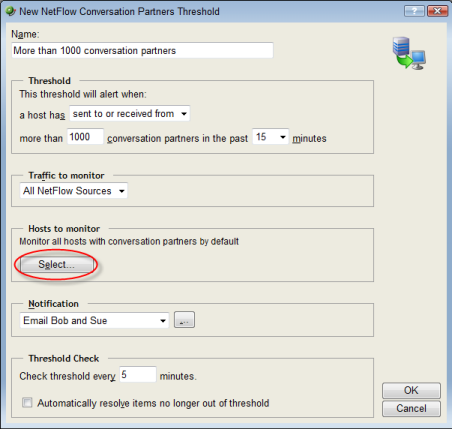
- Under Hosts to monitor, click Select. The Threshold Hosts dialog appears.
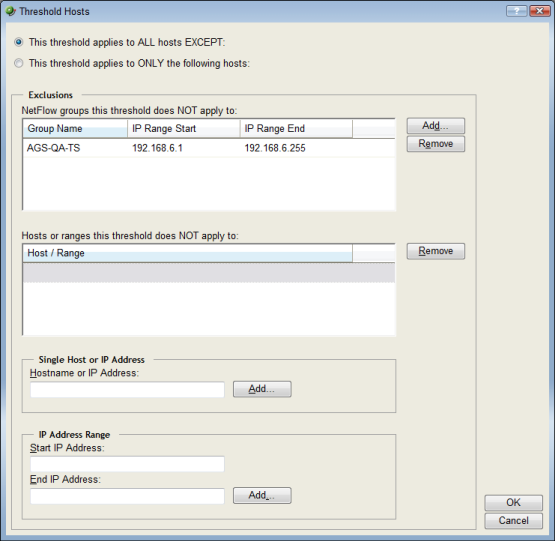
- Select the hosts to which the threshold will apply.
- To apply the threshold to all hosts except the Flow groups, hosts, or IP range that you specify, click This threshold applies to ALL hosts EXCEPT. After you select this option, you will choose the hosts to exclude from the threshold.
- To apply the threshold to only the Flow groups, hosts, or IP range that you specify, click This threshold applies to ONLY the following hosts. After you select this option, you will choose the hosts to include in the threshold.
- Select the specific hosts to include or exclude from the threshold.
- To specify a Flow Group to include or exclude from this threshold, in the upper section of the dialog, click Add.
Tip: To delete a Flow group, host, or IP range from the list, select it, then click Remove.
- To specify a single host or IP address to include or exclude from this threshold, enter a Hostname or IP Address, then click Add.
- To specify an IP address range to include or exclude from this threshold, enter a Start IP Address and an End IP Address, then click Add.
- Click OK to save changes.