Configuring a Blackout Summary threshold
To configure a Blackout Summary threshold:
- Go to the Alert Center Home page:
- From the web interface, click GO. The GO menu appears.
- If the WhatsUp section is not visible, click WhatsUp. The WhatsUp section of the GO menu appears.
- Select Alert Center. The Alert Center Home page appears.
- Click Manage Thresholds. The Alert Center Threshold Library appears.
- Click New. The Select Threshold Type dialog appears.
- Select Blackout Summary, then click OK. The New/Edit Blackout Summary Threshold dialog appears.
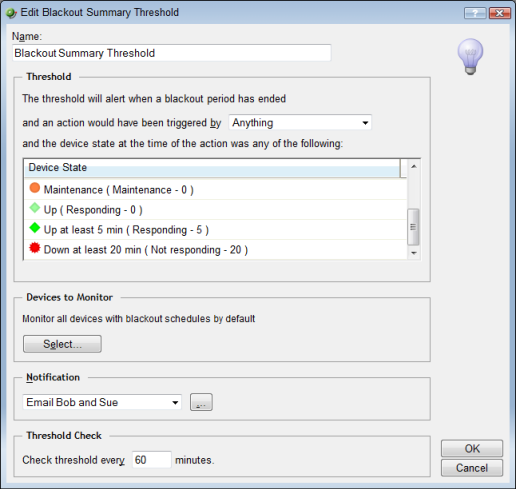
- Specify or select the appropriate information in the dialog fields:
Specify a Name for the threshold; this name is displayed as the threshold's workspace report title on the Alert Center Home page.
Threshold
The threshold alerts you when a blackout period has ended and an action would have been triggered by a passive monitor or state change.
Note: You cannot configure threshold criterie for the Blackout Summary threshold.
Devices to Monitor
Click Select to choose the devices to which the threshold applies. By default, the threshold applies to all devices.
Notification
Select the notification policy you would like to apply to this threshold. This policy begins sending notifications when an item falls out of the threshold you configure above. If you do not see an appropriate threshold policy, or if the list is empty, browse (...) to the Notification Policy dialog to configure a new policy.
Note: It is not required that you select a notification policy for use with every threshold. If you do not select a notification policy, no notifications are generated for the threshold, but a workspace report with the out of threshold items will still appear on the Alert Center Home page.
Threshold check
Enter a value for the threshold check interval, or the interval at which the Alert Center checks the WhatsUp Gold database to see if there are actions that weren't triggered because of a scheduled blackout period that has finished.
- Click OK to save changes.