Configuring an interface utilization errors and discards threshold
To configure an interface utilization discard and error threshold:
- Go to the Alert Center Home page:
- From the web interface, click GO. The GO menu appears.
- If the WhatsUp section is not visible, click WhatsUp. The WhatsUp section of the GO menu appears.
- Select Alert Center. The Alert Center Home page appears.
- Click Manage Thresholds. The Alert Center Threshold Library appears.
- Click New. The Select Threshold Type dialog appears.
- Select Performance Interface Errors and Discards, then click OK. The New/Edit Interface Error and Discard Threshold dialog appears.
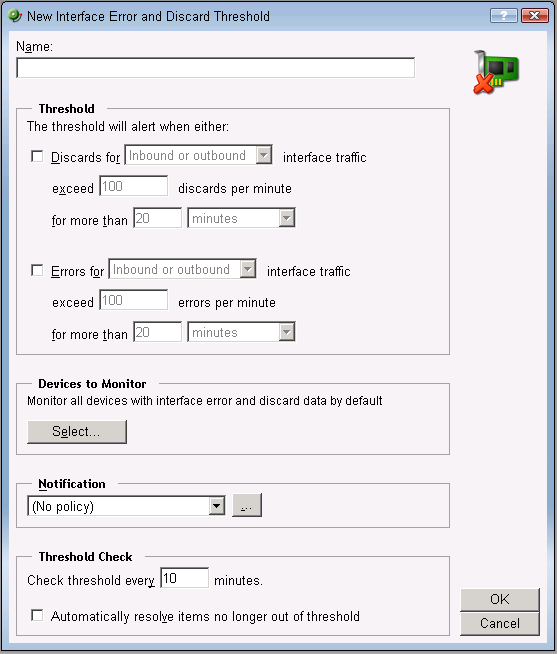
- Specify or select the appropriate information in the dialog fields:
Specify a Name for the threshold; this name is displayed as the threshold's workspace report title on the Alert Center Home page.
Threshold
Select and enter the desired threshold criteria variables and values. The default threshold is configured to alert when inbound or outbound interface utilization exceeds 100 discards per minute for more than 20 minutes.
- AND / OR -
when errors for inbound or outbound interface utilization exceeds 100 error per minute for more than 20 minutes.Note: If you select both error and discard thresholds, each error and discard are reported as separate items (rows) in the workspace report.
Devices to Monitor
Click Select to choose the devices to which the threshold applies. By default, the threshold monitors all devices on which the applicable monitor is enabled.
Notification
Select the notification policy you would like to apply to this threshold. This policy kicks off when an item falls out of the threshold you configure above. If you do not see an appropriate threshold policy, or if the list is empty, browse (...) to the Notification Policy dialog to configure a new policy.
Note: It is not required that you select a notification policy for use with every threshold. If you do not select a notification policy, no notifications are generated for the threshold, but a workspace report with the out of threshold items will still appear on the Alert Center Home page.
Threshold check
Enter a value for the threshold check interval, or the interval at which the Alert Center checks the WhatsUp Gold database to see if there are items that are out of the threshold's parameters. The default threshold check is 10 minutes.
Select Automatically resolve items for this threshold to have Alert Center automatically resolve items when they go back inside the parameters of the threshold.
Note: We advise that your polling interval be shorter than the amount of time for which you are gathering data for this threshold. For example, if you configure a threshold that checks CPU data every 10 minutes, your polling interval should be 9 minutes or less. If the polling interval is longer than the data sample period, the Alert Center may miss data relevant to the threshold.
- Click OK to save changes.