Manually assigning a VMware server role to a device
You can manually designate discovered devices as vCenter servers or virtual hosts on the Device Properties - Virtualization dialog.
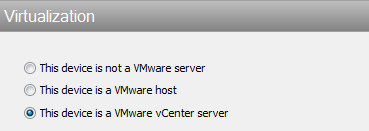
To manually designate a device as a vCenter server or virtual host, you must select or create VMware credentials for the device, and then select the VMware server role you want to assign to the device.
- Select This device is a VMware host, if you want to designate the device as a VMware host.
- Select This device is a VMware vCenter server, if you want to designate the device as a vCenter server.
After a device is designated as a vCenter server or VMware host, you can manually associate virtual machines by clicking the Add button on the Virtualization tab of the Device Properties dialog. WhatsUp Gold polls the vCenter server or VMware host to discover all of the virtual machines it is managing, and displays a list of these machines on the Associate WUG device to a virtual machine dialog.
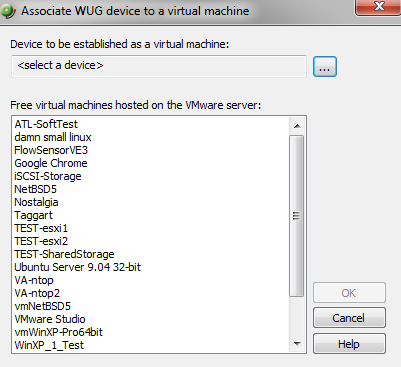
You can also use the Browse (...) button to locate the device you want to add as a virtual machine.
Note: Devices that are manually designated as a vCenter server, VMware host, or virtual device respond to actions created for virtual environments, and appear as virtual devices in workspace reports, however they do not appear on the Map View as virtual devices until they are discovered using a VMware scan.